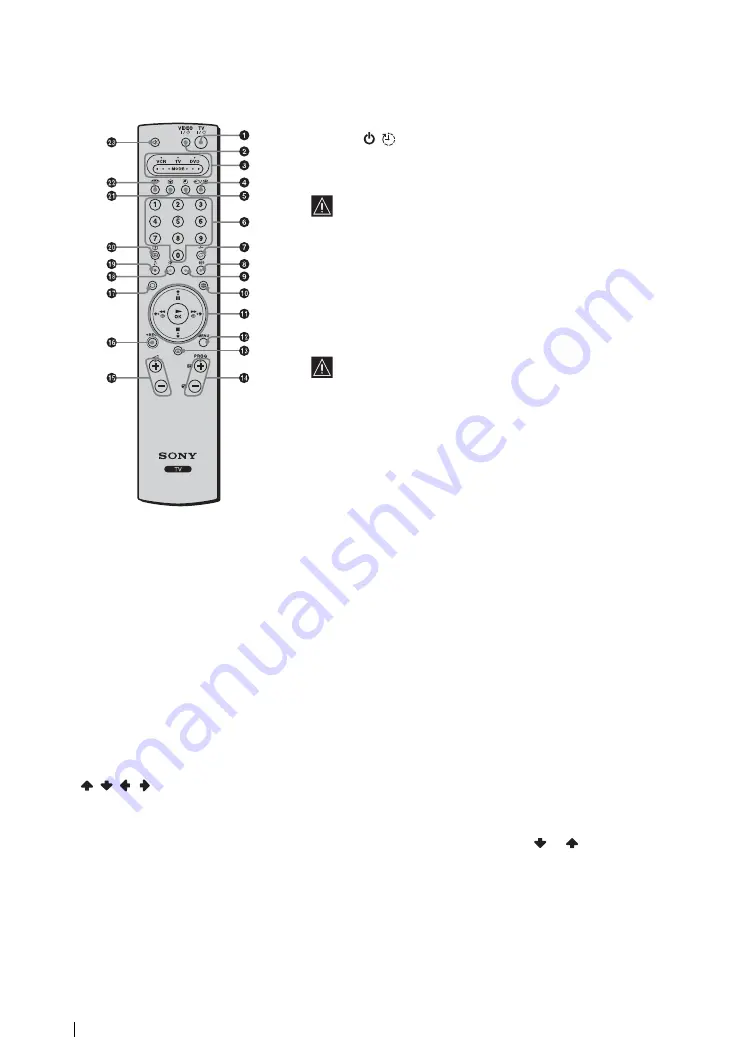
22
Overview
Overview of the Remote Control Buttons
a
Switching the TV to the standby mode:
Press this button to temporarily turn off the TV and switch it to the standby
mode (the
/
(Standby/Sleep) indicator on the TV lights up in red). Press
it again to switch on the TV from the standby mode.
To save energy, we recommend switching the TV off completely when the TV
is not in use.
If no signal is received or no operation is performed in the TV mode for
10 minutes, the TV automatically switches to the standby mode.
b
Switching the VCR or DVD on/off:
Press this button to switch your VCR or DVD on or off.
c
Selecting the VCR, TV or DVD (Media Selector):
With this remote control you can operate not only this TV but also the main
functions of your VCR or DVD.
Switch on the equipment you want to operate and press this button repeatedly
to select VCR, TV, or DVD. The green light just above the selected equipment
lights up momentarily.
An initial setup is required to synchronise this remote control to your
VCR or DVD. This setup depends on the manufacturer. For more
details, refer to “Remote Control Configuration for VCR/DVD” on
page 65.
d
Selecting the input source:
Press this button repeatedly until the input symbol of the desired source appears
on the screen.
e
Turning on the Sleep Timer function:
Press this button to set the TV to automatically switch to the standby mode after
a specified time period. For more details, refer to “Sleep Timer Function” on
page 43.
f
Selecting channels:
Press this button to select channels.
For double-digit programme numbers, enter the second digit within 2.5 seconds.
g
a) If the TV is selected:
Press this button to watch the last channel selected (the last channel watched for at least five seconds).
b) If the VCR is selected:
For Sony’s VCR double-digit programme numbers, e.g. 23, press this button first then press the 2 and 3 buttons.
h
Selecting a screen format:
Press this button repeatedly to change the screen format. For more details, refer to “Screen Control” on page 35.
i
Programming the remote control:
Use this button to programme the remote control to operate your VCR or DVD. For more details, refer to “Remote Control
Configuration for VCR/DVD” on page 65.
j
Selecting Teletext:
Press this button to switch on Teletext. For more details, refer to “Teletext” on page 45.
k
/
/
/
/OK buttons
a) If the TV is selected:
• When the menu is displayed, use these buttons to operate the menu system. For more details, refer to “Introducing and Using
• When the menu is turned off, press OK to show an overview of all TV channels. Then press
or
to select the channel
and press OK to watch the selected channel.
b) If the VCR or DVD is selected:
Use these buttons to control the main functions of your VCR or DVD.
l
Displaying the menu system:
Press this button to display the menu on the screen. Press it again to remove the menu display from the screen.
m
Displaying NexTView:
For more details, refer to “NexTView” on page 46.
Summary of Contents for WEGA KLV 21SG2
Page 2: ......
Page 3: ...Quick Start Guide Operating Instructions GB 1 ...
Page 75: ...Anleitung zur schnellen Inbetriebnahme Bedienungsanleitung DE 1 ...
Page 146: ......
Page 147: ...Guide de mise en route Mode d emploi FR 1 ...
Page 220: ...74 Informations complémentaires Répartition Européenne des normes et standards ...
















































