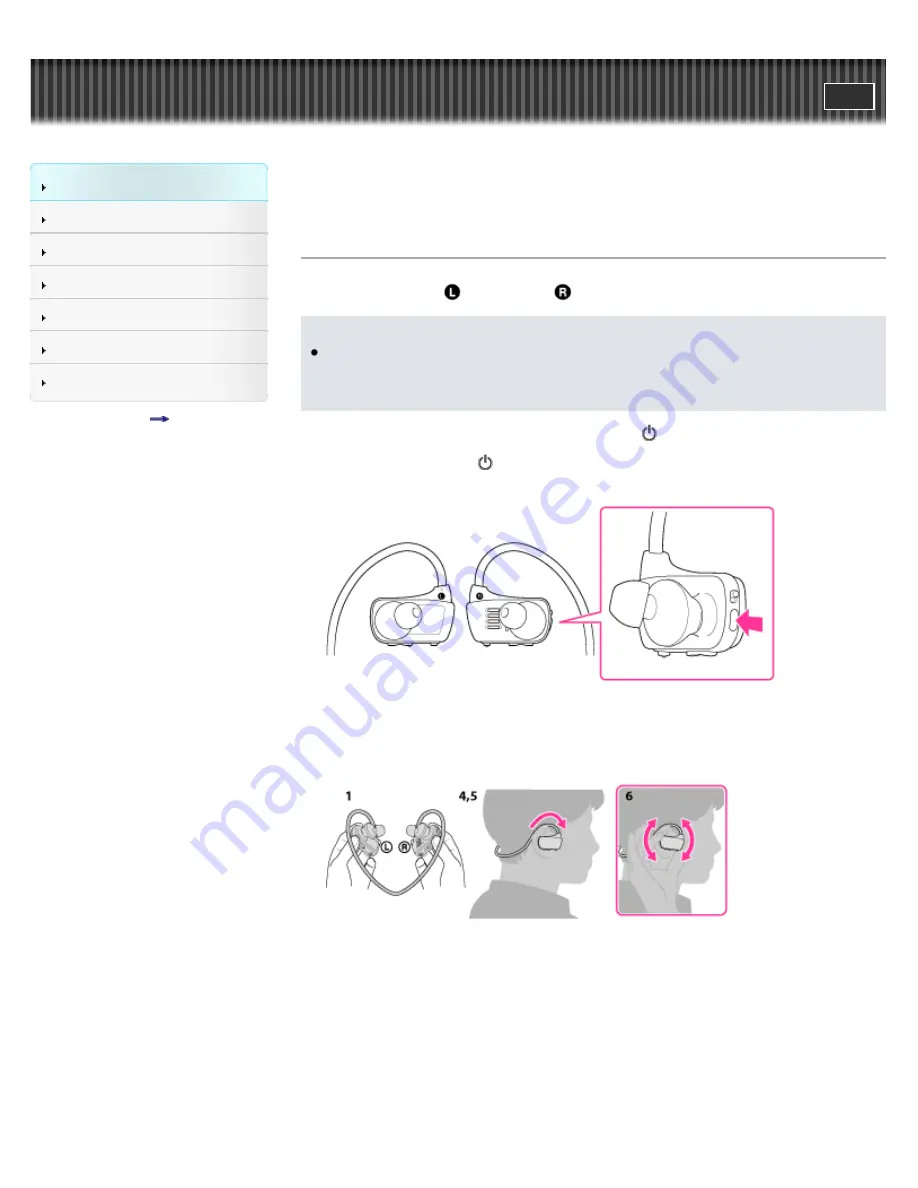
WALKMAN Help guide
Search
Getting Started
Transferring Content
Music
Settings
Troubleshooting
Important Information
Specifications
Contents list
Top page > Getting Started > Parts and Controls > How to place your
“WALKMAN” on your ears
How to place your “WALKMAN” on your ears
1.
Check the left (
) and right (
) parts of your Walkman.
Note
Choose the size of earbud which fits into your left/right ear each. If you
find that the earbuds easily come off, try another size that fits into your
ears.
2.
Slide the Power lock switch to unlock the
(Power) button.
3.
Press and hold the
(Power) button for about 3 seconds to turn on your
Walkman.
4.
Hang the neckband over the top of your ears and behind your head.
5.
Place the headphone sections into your ears.
6.
Adjust your Walkman so it feels comfortable.
To prevent your Walkman from accidently coming
off your ears
Attach the supplied Adjustment band to the neckband part before placing
your Walkman on your ears.
40






























