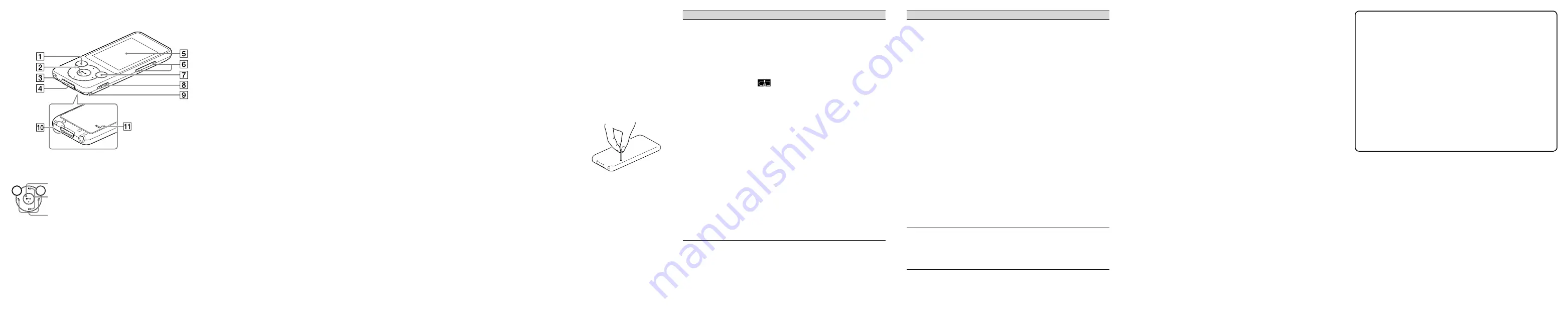
Troubleshooting
If your Walkman does not function as expected, try the following steps to
resolve the issue.
1
Find the symptoms of the issue in “Troubleshooting”
in the Help Guide (HTML document), and try any
corrective actions listed.
For details on connecting to a computer, see the tables on the right.
2
Connect your Walkman to your computer to charge
the battery.
You may be able to resolve some issues by charging the battery.
3
Press the RESET button with a
pen or paper clip, etc.
Before resetting your Walkman, check that
no song, video, etc. is being played back.
You can then reset the Walkman safely.
4
Check information on the issue
in the Help of each software.
5
Look up information on the issue on one of the
customer support Web sites.
About the customer support Web sites, see “For the latest
information”.
6
If the approaches listed above fail to resolve the
issue, consult your nearest Sony dealer.
RESET button
Symptom
Cause/Remedy
Your Walkman cannot
charge the battery.
The USB cable is not connected to a USB
connector on your computer properly.
Disconnect the USB cable, and then
reconnect it.
Use the supplied USB cable.
The battery is charged in an ambient
temperature out of the range of 5 °C (41 °F) to
35 °C (95 °F).
You cannot charge the battery when the
icon appears. Charge the battery in an
ambient temperature of 5 °C (41 °F) to 35 °C
(95 °F).
The computer is not on.
Turn on the computer.
Your computer has entered Sleep or
Hibernation status.
Release the computer from Sleep or
Hibernation status.
A USB hub is being used.
Connecting your Walkman via a USB hub
may not work. Connect the Walkman directly
to your computer using the USB cable
(supplied).
The operating system installed on the
computer is not supported by your Walkman.
To charge the Walkman, connect the
Walkman to a computer with the operating
system that is supported by the Walkman.
You have not used your Walkman for more
than a year.
Depending on the conditions under which
the Walkman is used, the battery may have
been deteriorated. Consult your nearest
Sony dealer.
Symptom
Cause/Remedy
[Connected USB. The
player cannot be
operated.] or
[Connected USB
(MTP). The player
cannot be operated.]
does not appear
when connected to
the computer with
the USB cable
(supplied) (The
computer does not
recognize your
Walkman).
The USB cable is not connected to a USB
connector on your computer properly.
Disconnect the USB cable, and then
reconnect it.
Use the supplied USB cable.
A USB hub is being used.
Connecting your Walkman via a USB hub
may not work. Connect the Walkman directly
to your computer using the USB cable
(supplied).
The USB connector on your computer may
have a problem.
Connect your Walkman to another USB
connector on your computer.
When you use your Walkman for the first time,
or when the battery is low, it may take the
Walkman about 10 minutes to display the
message after connected to a computer. This
is not a malfunction.
The software authentication may be
performed and it may take rather a long time.
Wait for a while.
The software installation has been failed.
Reinstall the software by using the installer.
The imported data will remain untouched.
The computer is running another software
other than the one used for transferring.
Disconnect the USB cable, wait a few
minutes, and reconnect it. If the problem
persists, disconnect the USB cable, restart
the computer, and then reconnect the USB
cable.
Your Walkman
becomes unstable
while it is connected
to the computer.
A USB hub or USB extension cable is being
used.
Connecting your Walkman via a USB hub or
extension cable may not work. Connect the
Walkman directly to your computer using
the USB cable (supplied).
Parts and Controls
BACK/HOME button
5-way button*
1
(play/pause/confirm) button
/
buttons
/
buttons
Headphone jack
WM-PORT jack
Connect the USB cable (supplied), or peripheral devices (not supplied).
Display
VOL +*
1
/– button
OPTION/PWR OFF button
Press to display the option menu.
If you press and hold this button, the screen turns off and your Walkman
enters standby mode.
HOLD switch
Strap hole
Microphone
Use to make voice recordings.
RESET button
Use a pen or paper clip, etc.
*
1
There are tactile dots. Use them to help with button operations.
About volume operation (Only for countries/areas
complying with European Directives)
An alarm (beep) and warning [Check the volume level] are meant to
protect your ears when you raise the volume setting beyond a specific
level*
1
for the first time.
You can cancel the alarm and warning by pressing any button.
Note
You can turn up the volume beyond the specific level*
1
after canceling the
alarm and warning.
After the initial warning, the alarm and warning repeat for every 20 cumulative
hours that the volume is set beyond the specific level*
1
; when this happens,
the volume is changed to the initial setting automatically.
If the volume is set beyond the specific level*
1
and you turn off the Walkman,
the volume returns to the specific level*
1
automatically.
*
1
Specific level = [14]
Precautions
Information on laws and trademarks
For information on laws, regulations and trademark rights, refer to “Important
Information” contained in the supplied software. To read it, install the supplied
software on your computer.
About the headphones
Avoid playing the unit at so loud a volume that extended play might affect
your hearing.
At a high volume outside sounds may become inaudible. Avoid listening to
the unit in situations where hearing must not be impaired, for example, while
driving or cycling.
As the supplied headphones are of open-air design, sounds go out through
the headphones. Remember not to disturb those close to you.
About the in‑ear headphones
The earbuds seal your ears. Therefore, be aware that there is a risk of damage
to your ears or eardrums if strong pressure is applied to the earbuds, or the
earbuds are suddenly removed from your ears. After use, be sure to take the
earbuds off your ears gently.
For the latest information
If you have any questions or issues with this product, or would like
information on items compatible with this product, visit the following web
sites.
For customers in the USA:
http://www.sony.com/walkmansupport
For customers in Canada:
http://www.sony.ca/ElectronicsSupport/
For customers in Latin America:
http://www.sony-latin.com/index.crp
For customers in Europe:
http://support.sony-europe.com/dna/wm/
For customers in Asia, Oceania, and Africa:
English: http://www.sony-asia.com/support
Korean: http://scs.sony.co.kr/walkman/
Simplified Chinese: http://service.sony.com.cn/KB/
Traditional Chinese: http://service.sony.com.tw/
For customers who purchased overseas models:
http://www.sony.co.jp/overseas/support/


