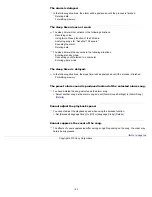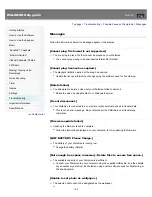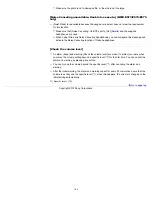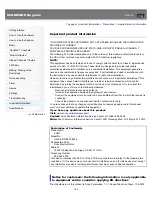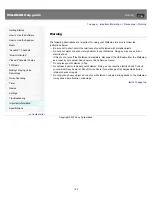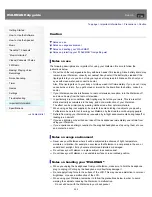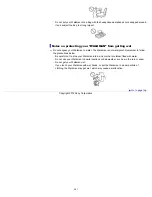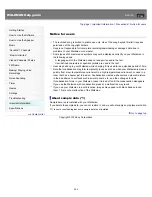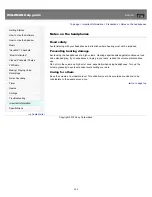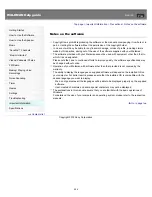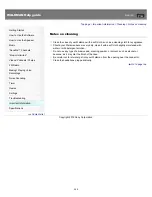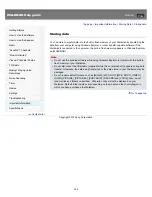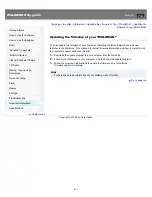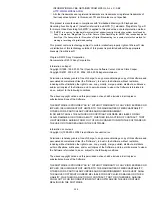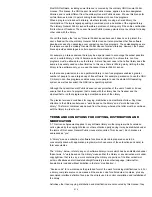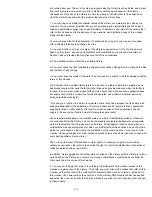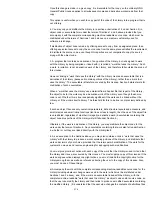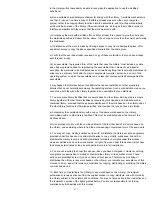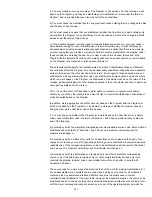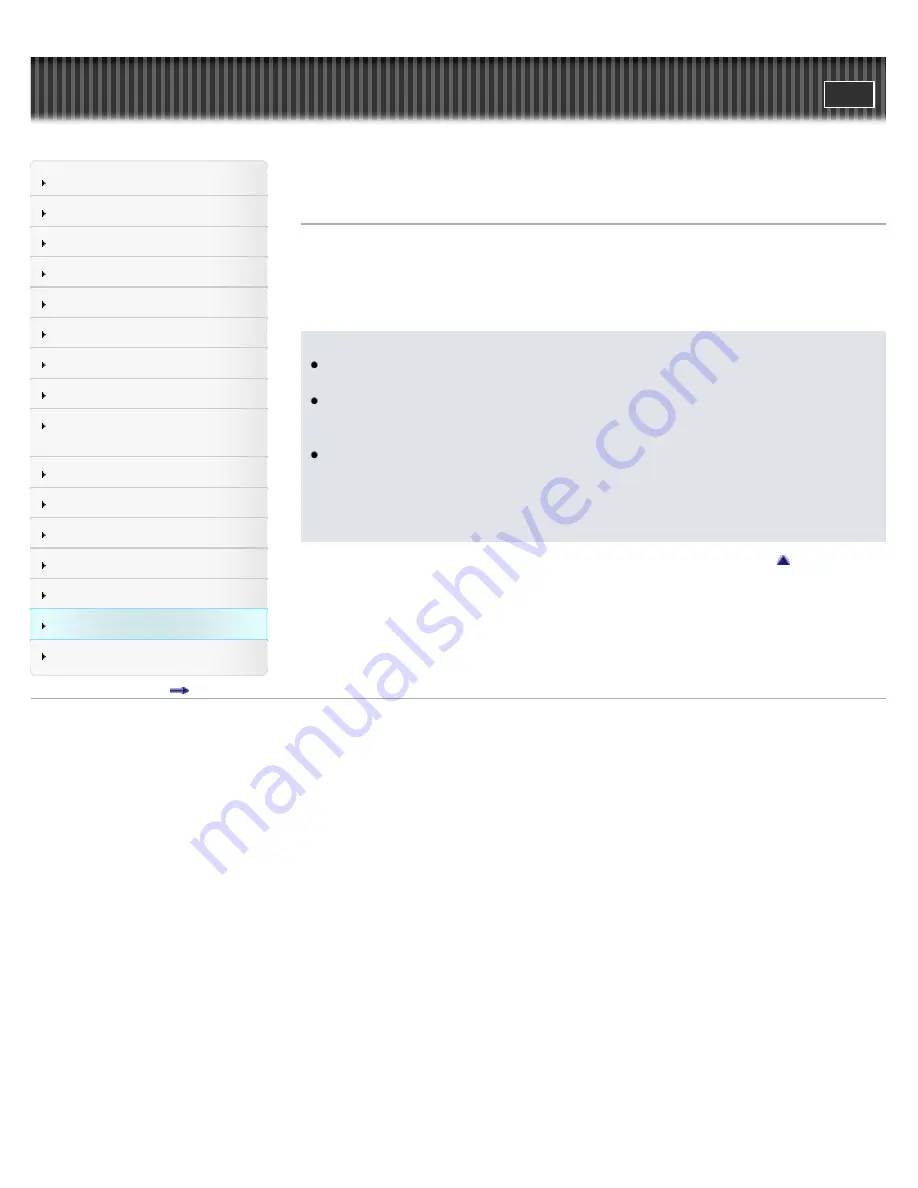
WALKMAN Help guide
Search
Getting Started
How to Use the Software
How to Use the Speaker
Music
“SensMe™ Channels”
“Music Unlimited”
Videos/ Podcasts/ Photos
FM Radio
Making/ Playing Voice
Recordings
Noise Canceling
Timer
Games
Settings
Troubleshooting
Important Information
Specifications
Contents list
Top page > Important Information > Storing Data > Storing data
Storing data
You can store computer data into the built-in flash memory of your Walkman by transferring the
data from your computer using Windows Explorer, or other transfer-capable software. If the
Walkman is connected to the computer, the built-in flash memory appears in Windows Explorer
as [WALKMAN].
Note
Do not use the bundled software while using Windows Explorer to interact with the built-in
flash memory of your Walkman.
Do not disconnect the USB cable (supplied) while [Do not disconnect.] appears during data
transfer. Otherwise, the data being transferred or the data stored in your Walkman may be
damaged.
Do not rename default folders, such as [MUSIC], [MP_ROOT], [MPE_ROOT], [VIDEO],
[DCIM], [PICTURE], [PICTURES], [PODCASTS], [RECORD] and [VOICE]. Also, do not
rename files and folders under them. Otherwise, they will not be displayed on your
Walkman. Default folder names vary depending on the model and the country/region in
which you have purchased the Walkman.
Go to page top
Copyright 2012 Sony Corporation
206
Summary of Contents for Walkman NWZ-E473
Page 28: ...Go to page top Copyright 2012 Sony Corporation 28 ...
Page 30: ...Copyright 2012 Sony Corporation 30 ...
Page 40: ...NWZ E573 E574 E575 Go to page top Copyright 2012 Sony Corporation 40 ...
Page 71: ...Related Topics About the karaoke function Go to page top Copyright 2012 Sony Corporation 71 ...
Page 77: ...2 Select Detailed Information Go to page top Copyright 2012 Sony Corporation 77 ...
Page 198: ...198 ...