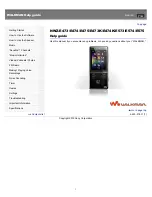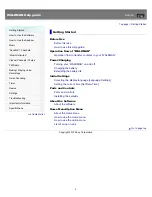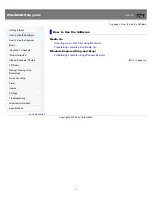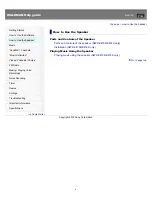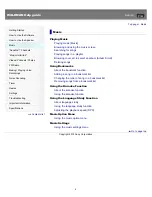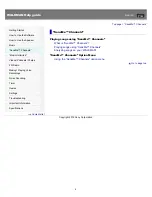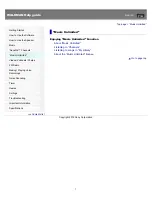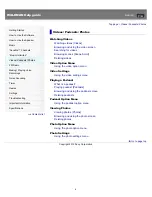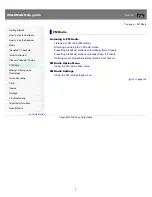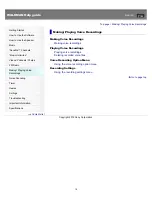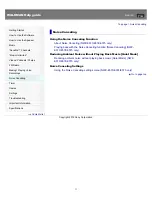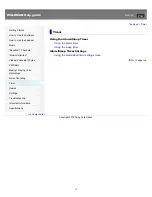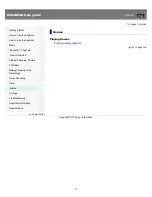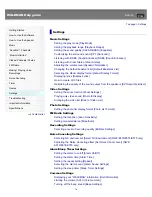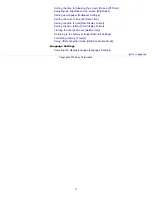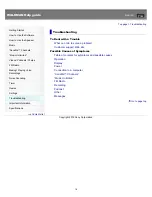WALKMAN Help guide
Search
Getting Started
How to Use the Software
How to Use the Speaker
Music
“SensMe™ Channels”
“Music Unlimited”
Videos/ Podcasts/ Photos
FM Radio
Making/ Playing Voice
Recordings
Noise Canceling
Timer
Games
Settings
Troubleshooting
Important Information
Specifications
Contents list
Top page
NWZ-E473/E474/E475/E473K/E474K/E573/E574/E575
Help guide
Use this manual if you encounter any problems, or have any questions about your “WALKMAN.”
Go to page top
4-425-218-11(1)
Copyright 2012 Sony Corporation
1
Summary of Contents for Walkman NWZ-E473
Page 28: ...Go to page top Copyright 2012 Sony Corporation 28 ...
Page 30: ...Copyright 2012 Sony Corporation 30 ...
Page 40: ...NWZ E573 E574 E575 Go to page top Copyright 2012 Sony Corporation 40 ...
Page 71: ...Related Topics About the karaoke function Go to page top Copyright 2012 Sony Corporation 71 ...
Page 77: ...2 Select Detailed Information Go to page top Copyright 2012 Sony Corporation 77 ...
Page 198: ...198 ...