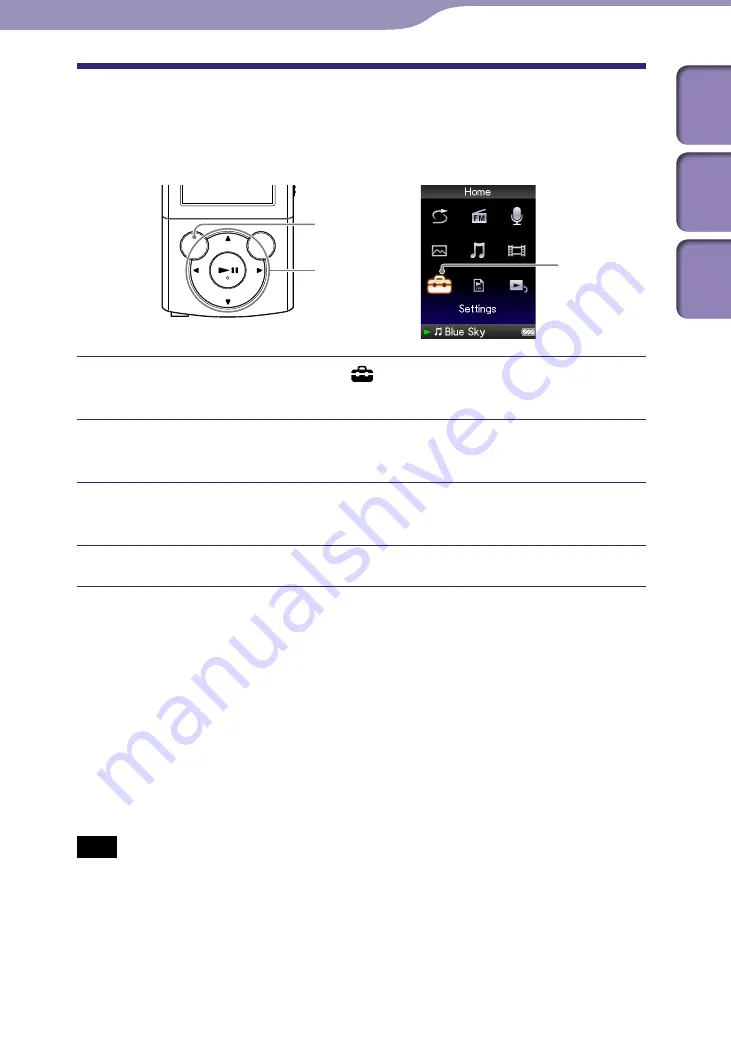
ModelName: Canary_E
PartNumber: 4-154-408-11
0
0
Preparing the Player
Setting the Date and Time
Some applications of the player do not work correctly until the date and time
are set. Set the current date and time before using the player.
From the [Home] menu, select [Settings]
[Common Settings]
[Set Date-Time].
Press the
/
button to select a year, and then press the
/
button to change the value.
As in step
, adjust the settings for month, date, hour, and
minute.
Press the
button to confirm.
To display the current time
To display the current time, press the OPTION/PWR OFF button on the
[Home] menu or the playback screen, and select [Clock Display] from the
option menu.
Hint
You can select the date format from among [YYYY/MM/DD], [MM/DD/YYYY], and
[DD/MM/YYYY]. Furthermore, you can select the time format from either [12-hour] or
[24-hour ]. For details, see “Setting the date format [Date Display Format]” (
p. 91), or
“Setting the time format [Time Display Format]” (
p. 91).
Note
If the battery power is used up because, for example, the player has not been used for a
long time, your settings for date and time may be lost and “-” will be displayed instead of
the current date and time.
The clock may gain or lose up to 60 seconds per month. In this case, set the clock again.
BACK/HOME
button
5-way button
[Settings]
Table of
Cont
ents
Home
Menu
Inde
x






























