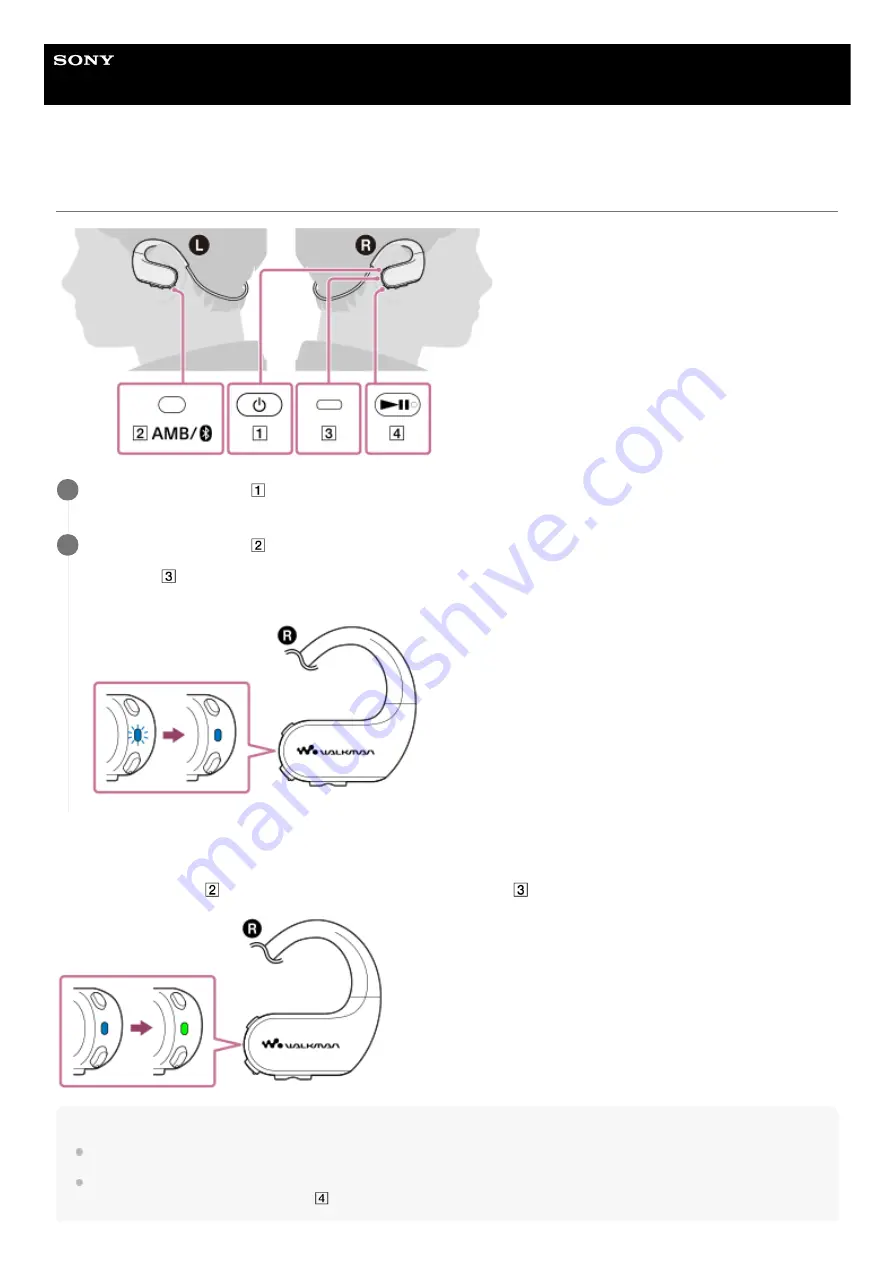
Digital Music Player
NW-WS623/WS625
Turning the Bluetooth function on or off
To turn off the Bluetooth function
Hold down the button (
) for 2 seconds again. The color of the lamp (
) will change.
Hint
The battery life becomes considerably shorter when the Bluetooth function is active.
When you connect the Walkman to a Bluetooth device, the Walkman enters the Headphone mode automatically. To switch to the
Walkman mode, hold down the button (
) for 2 seconds. When the Walkman enters the Walkman mode, the playback of music
Hold down the button (
) for 3 seconds to turn on the Walkman.
1
Hold down the button (
) for 2 seconds to turn on the Bluetooth function.
The lamp (
) will flash. The Walkman will connect to the last connected Bluetooth device automatically, and then
the lamp will light up.
2
76
Summary of Contents for Walkman NW-WS623
Page 10: ...Related Topic Customer support website 4 688 892 12 1 Copyright 2017 Sony Corporation 10 ...
Page 27: ...4 688 892 12 1 Copyright 2017 Sony Corporation 27 ...
Page 48: ...4 688 892 12 1 Copyright 2017 Sony Corporation 48 ...
Page 58: ...58 ...
Page 62: ...Creating a playlist on a computer 4 688 892 12 1 Copyright 2017 Sony Corporation 62 ...
Page 65: ...65 ...
Page 85: ...4 688 892 12 1 Copyright 2017 Sony Corporation 85 ...
Page 87: ...4 688 892 12 1 Copyright 2017 Sony Corporation 87 ...
Page 129: ...129 ...
Page 140: ...4 688 892 12 1 Copyright 2017 Sony Corporation 140 ...






























