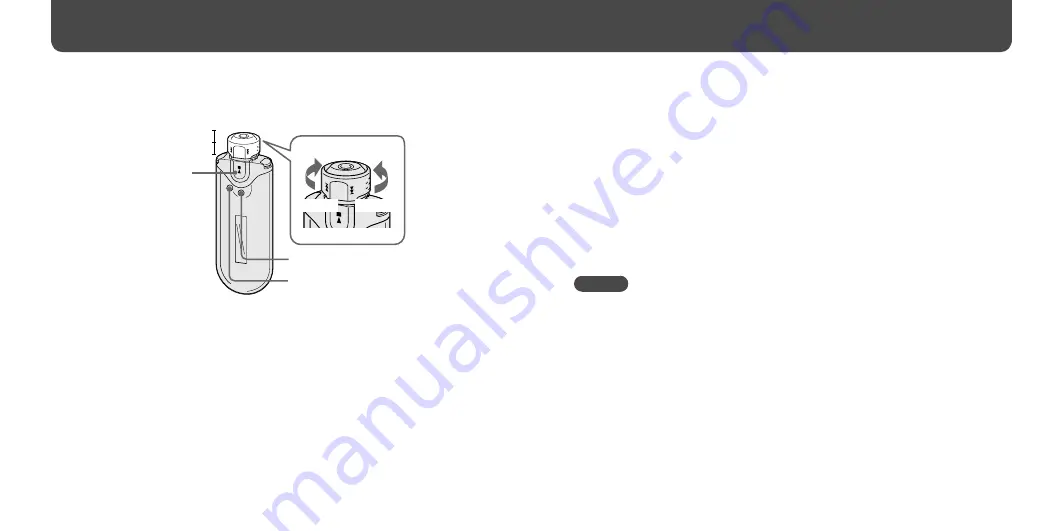
NW-A605/A607/A608.GB.2-655-451-11(1)
22
23
NW-A605/A607/A608.GB.2-655-451-11(1)
FM Tuner
Listening to FM Radio
ALBUM(Manual)
Preset
HOLD
button
DISP/FUNC button
SEARCH/MENU button
to
to
1
Press and hold the DISP/FUNC button until the Function menu
(Intelligent Shuffle/Music Library/FM (FM Tuner)) appears.
2
Rotate the Shuttle switch to select “FM” and press the
button
to confirm.
The FM tuner screen appears.
3
Selecting broadcast stations.
Manual Tuning
Set the Shuttle switch to the ALBUM (Manual) position.
Select the next (or previous) frequency by rotating the Shuttle switch to
(or
).
Preset Tuning
(see “
Hint” below)
Set the Shuttle switch to the center (Preset) position.
Select the next (or previous) preset number by rotating the Shuttle switch to
(or
).
Hint
In Preset Tuning, you cannot select broadcast stations if no preset stations are entered. Preset
receivable broadcast stations in your area automatically by selecting “FM Auto Preset” in the
Setting menu. This is convenient when you use the FM tuner for the first time or when you
change to a new area.
Press and hold the SEARCH/MENU button until the Setting menu appears.
Rotate the Shuttle switch to select “FM Auto Preset>” and press the
button to confirm.
Rotate the Shuttle switch to select “OK” and press the
button to confirm.
For details on Preset Tuning, refer to the Operation Guide.
Shuttle switch












