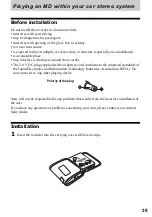34
Notes
•
If you add a track mark by pressing T MARK
or
X
(pause), etc., while recording, Auto
Time Mark will begin automatically adding a
track mark each time the selected time interval
has elapsed.
•
The setting will be lost when the recording
stopped.
Adjusting the recording
level manually
The sound level is adjusted automatically
while recording. If necessary, you can set
the recording level manually during both
analog and digital recording.
1
While pressing
X
, press and slide
REC.
The recorder stands by for recording.
2
Press MENU.
3
Press
.
or
>
repeatedly until
“REC SET” appears in the display,
and then press ENTER.
4
Press
.
or
>
repeatedly until
“RecVolume” appears in the display,
and then press ENTER.
5
Press
.
or
>
repeatedly until
“ManualREC” appears in the display,
and then press ENTER.
6
Play the source.
7
While observing the level meter in the
display, adjust the recording level by
pressing
.
or
>
.
Set the level so that the meter
segments light up around fifth
segment (–12dB) (the center of the
level meter) below the display
window.
If the sound is too high, lower the
recording level until the level meter
just barely reaches the ninth segment
(OVER) below the display window.
Recording does not start in this step.
If your source is an externally
connected component, be sure to cue
the source to the beginning of the
material to be recorded before you
start playback.
8
Press
X
again to start recording.
To switch back to automatic
level control
Select “Auto REC” in step 5.
Notes
•
You cannot adjust the left and right channel
levels separately.
•
Once you stop recording, the recorder will
revert to automatic recording level adjustment
mode the next time you start a recording
operation.
•
To adjust the recording level manually during
synchro-recording, do steps 1 to 7 of the
procedure in this section with “SYNC REC”
is set to “SYNC OFF”. Then change the
“SYNC REC” setting to “SYNC ON”, and
start recording (page 29).
REC
MENU
X
5-way control key (ENTER,
.
,
>
)
Volume
decreases
increases
–12 dB
OVER
Summary of Contents for Walkman MZ-NF810CK
Page 5: ...5 ...
Page 126: ......
Page 127: ...This warranty is valid only in Canada ...
Page 128: ...Printed in Malaysia This warranty is valid only in the United States ...