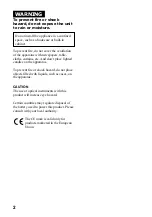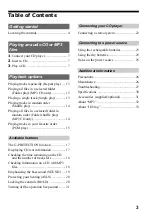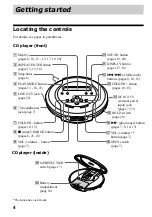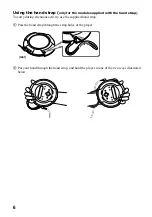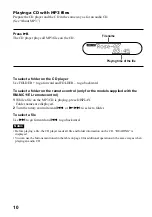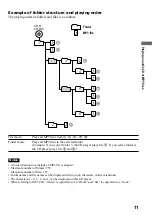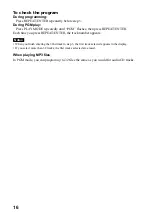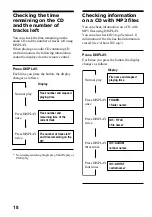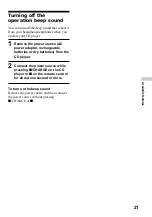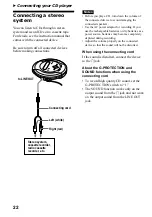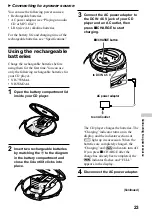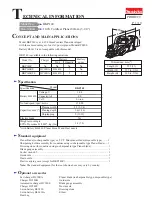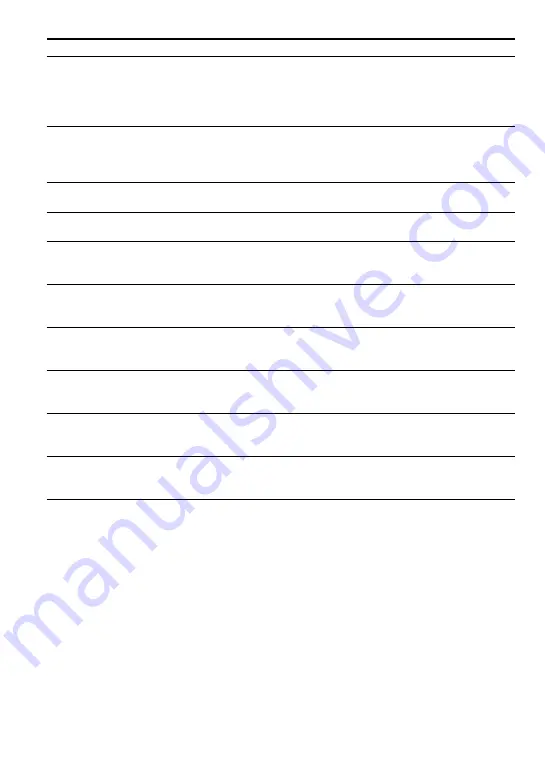
8
To
Press
Play (from the point you stopped)
u
(Turn the rotary control on the remote
control toward
N
/
>
.)
Playback starts from the point you
stopped.
Play (from the first track)
u
for 2 seconds or more
(Turn the rotary control on the remote
control toward
N
/
>
and hold it until
the play of the first track starts.)
Pause/resume play after pause
u
(
X
for the remote control)
Stop
x
/CHARGE
(
x
for the remote control)*
2
Find the beginning of the current track (AMS*
1
)
.
once quickly
(Turn the rotary control on the remote
control toward
.
once.)*
2
Find the beginning of previous tracks (AMS)
.
repeatedly
(Turn the rotary control on the remote
control toward
.
repeatedly.)*
2,
*
3
Find the beginning of the next track (AMS)
>
once quickly
(Turn the rotary control on the remote
control toward
N
/
>
once.)*
2,
*
3
Find the beginning of succeeding tracks (AMS)
>
repeatedly
(Turn the rotary control on the remote
control toward
N
/
>
repeatedly.)*
2,
*
3
Go backwards quickly (only when playing an audio CD)
Hold down
.
(Turn the rotary control on the remote
control toward
.
and hold it.)*
2
Go forward quickly (only when playing an audio CD)
Hold down
>
(Turn the rotary control on the remote
control toward
N
/
>
and hold it.)*
2
*
1
Automatic Music Sensor
*
2
These operations can be done during both play and pause.
*
3
After you have played the last track, you can return to the beginning of the first track by pressing
>
.
Similarly, if you are at the first track, you can locate the last track by pressing
.
.
About the display
• When you press
u
(turn the rotary control on the remote control toward
N
/
>
) after
changing the CD or turning the player off and on, the total number of tracks in the CD and
total playing time appear for about two seconds.
• While a track on the audio CD is playing, the track number and the elapsed playing time of the
current track appear.
• While a file on the MP3 CD is playing, the file name and the elapsed playing time of the
current file appear.
• When you have paused the track currently playing, the elapsed playing time flashes.