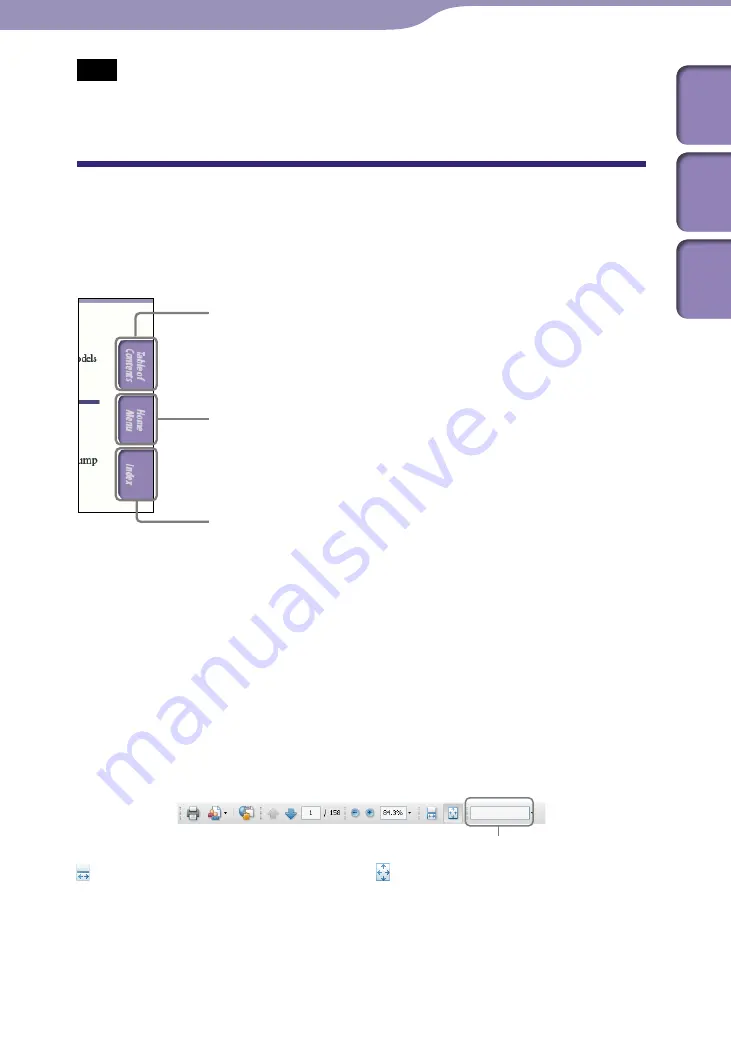
ModelName: Cancun_E
PartNumber: 4-185-044-11
Table of
Cont
ents
Home
Menu
Inde
x
Note
Depending on the country/region in which you have purchased the player, some models
may not be available.
Browsing the Operation Guide
To use the buttons in the Operation Guide
Click the buttons located in the upper right of the pages of this manual to jump
to “Table of Contents,” “About the Home Menu” or “Index.”
Hint
You can jump to the indicated page by clicking a page number in the table of contents or
in the index.
You can jump to the indicated page by clicking a page reference indication (e.g.,
p. 5)
on each page.
To search for a reference page by keyword, enter the keyword into the find text field on
the Adobe Reader window.
Operation procedures may differ, depending on your Adobe Reader version.
To change the page layout
The buttons on the Adobe Reader window enable you to select how pages are
displayed.
Continuous
Pages are displayed as a continuous
roll of pages, fitting the page width
inside the window. When you scroll,
the previous or next pages scroll up
or down continuously.
Single Page
Pages are displayed one at a time,
fitting the page into the window.
When you scroll, the display changes
to the previous or next page.
Jumps to the table of contents
Find what you are looking for from a list of topics in the manual.
Jumps to the Home menu list
Find what you are looking for from a list of the option items in the player’s menu.
Jumps to the index
Find what you are looking for from a list of key words mentioned in the manual.
Text field to find text



































