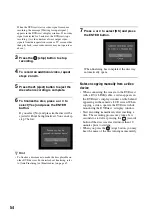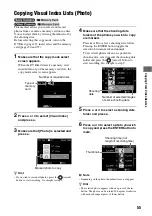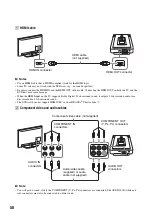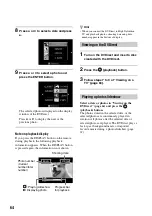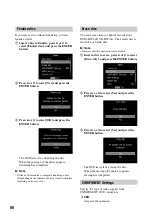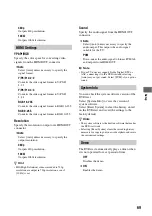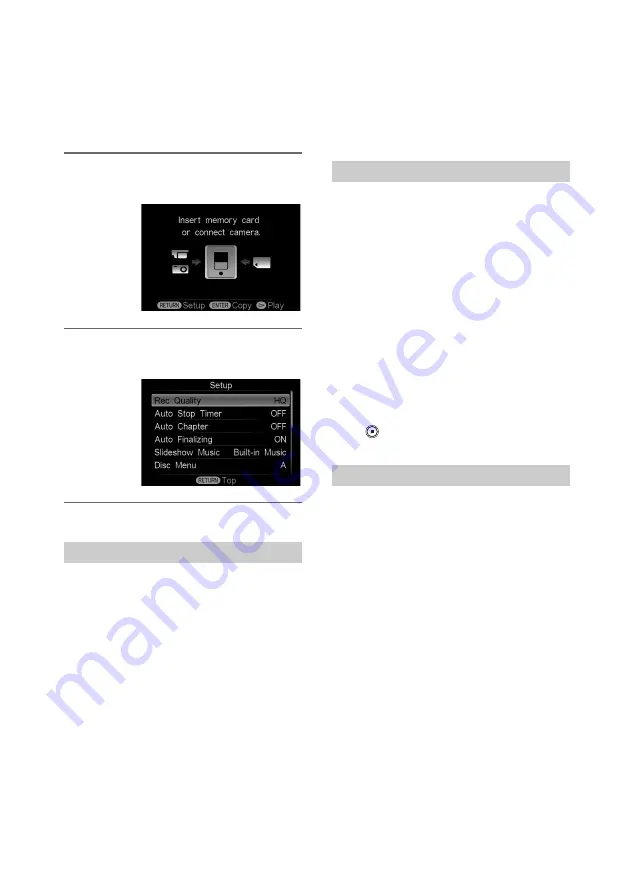
66
You can change the various settings for creating
discs in the Setup Menu screen.
1
Turn on the DVDirect and press the
RETURN button.
2
Press
V
or
v
to select a menu item, and
press the ENTER button.
c
indicates the default settings.
Select the recording quality for recording in SD
(Standard Definition) quality.
These options are available when you use an
audio/video cable, an AV cable, an S-video cable
or a DV (i.LINK) cable to connect your video
device.
c
HQ
Highest image quality
HSP
High image quality
SP
Standard image quality
LP
Low image quality. You can record more videos
on a disc.
z
Hint
• Disc recording capacity depends on the REC mode
(page 77).
Select the preset time used to stop recording
automatically when recording in the SD
(Standard Definition) quality.
Auto Stop Timer is available when you use an
audio/video cable, an AV cable or an S-video
cable to connect your video device.
c
OFF
Recording does not stop automatically.
30 minutes - 4 hours
Recording automatically stops when the preset
time has passed after recording starts. Select 30
min, 60 min, 90 min, 2h, 3h, or 4h.
b
Note
• The Auto Stop Timer setting is canceled when:
– the recording is completed,
– the
(stop) button is pressed during recording, or
– the power is turned off.
Specify the time interval at which chapters are
created automatically on an SD (Standard
Definition) disc.
Auto Chapter is available when you use an audio/
video cable, an AV cable, an S-video cable or a
DV (i.LINK) cable to connect your video device.
OFF
No chapters are inserted.
c
5 min
Inserts chapters at approximately 5-minute
intervals.
10 min
Inserts chapters at approximately 10-minute
intervals.
15 min
Inserts chapters at approximately 15-minute
intervals.
Setup
Using the Setup Menu
Rec Quality (REC mode)
Auto Stop Timer
Auto Chapter