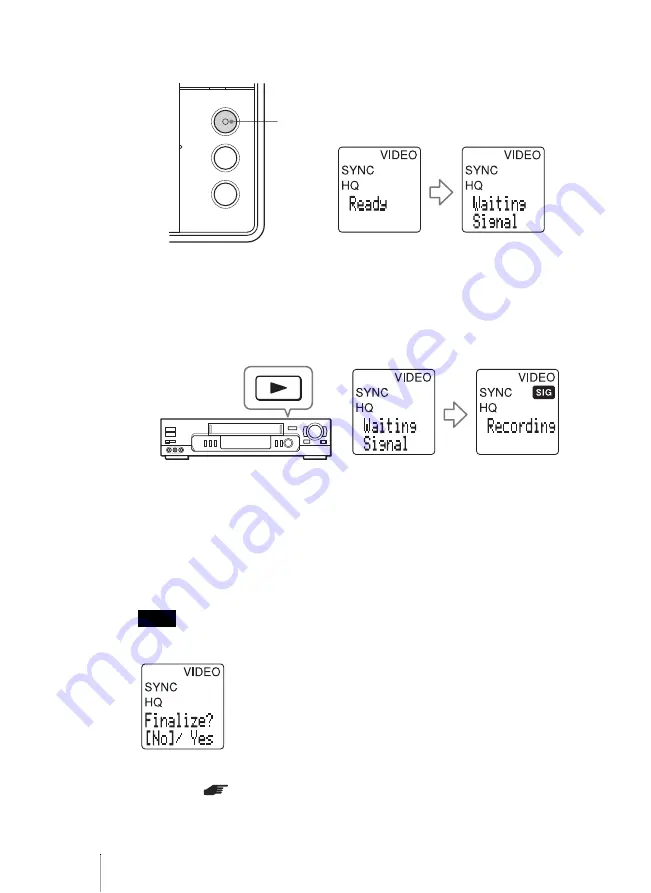
20
4
Press REC on the drive.
The drive comes in standby for recording.
5
Start playback on the video device.
[Recording] appears on the display window and the REC button lights up
during recording.
[SIG] on the display window indicates that the drive is receiving signals from
the video device.
When the video signal is interrupted, the drive pauses. If the drive detects no
video signals after 2 minutes, it stops.
6
Press STOP to stop recording.
[STOP] appears on the display window. Wait for a moment until [Ready]
appears.
7
Press the eject button to eject the disc.
Note
When using DVD+R, DVD-R, or DVD-RW disc and ejecting the disc, the following message
appears.
To play these discs on DVD devices, you need to finalize the disc after
recording (
page 27).
REC
Summary of Contents for VRD-VC20
Page 55: ......






























