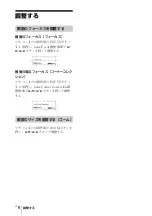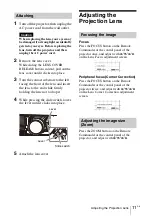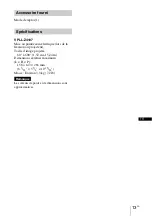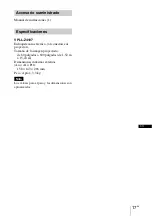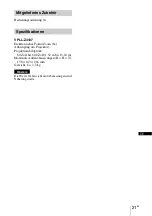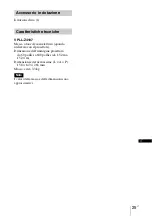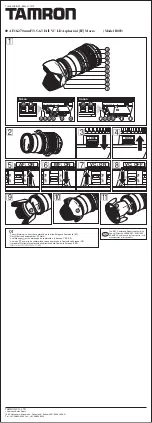GB
10
Replacing the Projection Lens
Replacing the
Projection Lens
• Be careful not to drop the projection lens.
• Avoid touching the lens surface.
• Lenses can be scratched easily. When
handling lenses, always place them gently on
a stable, level surface in a horizontal
position.
• Make sure to attach the supplied lens cap
when you remove and store the lens. Not
doing so may result in lens scratches.
• Do not place any object in front of the lens
that may block the light during projection.
If light is blocked, heat may damage the
object or the lens of the unit (resulting in
deformation, etc.). Use the picture muting
function to suspend projection for a short
while.
• The illustration of VPL-FHZ120L is used for
the explanations.
1
Return the projection lens to the center
position.
While the projector is turned on, press
the LENS SHIFT button on the Remote
Commander, then press the RESET
button on it. The projection lens returns
to the center position.
The projection lens cannot be removed
unless it has returned to the center position.
2
Turn off the projector, then unplug the
AC power cord from the wall outlet.
When replacing the lens, your eyes may
be damaged if a strong light accidentally
gets into your eyes. Before replacing the
lens, turn off the projector and then
unplug the AC power cord.
3
Remove the lens cover.
While sliding the LENS COVER
RELEASE buttons inward, pull out the
lens cover until it clicks into place.
4
While pressing the slide switch, move
the lever up to the limit, and pull the
lens straight out while firmly holding
the lens not to drop it.
5
Attach the lens cover.
Hang the upper side of the lens cover on
the top cover of the projector and press it
until it clicks into place. Then, while
sliding the LENS COVER RELEASE
buttons inward, insert the lens cover.
Even when the lens is attached, you can
attach/remove the lens cover in the same
way.
Notes
Removing
Note
Caution
LENS COVER RELEASE
buttons
Summary of Contents for VPLL-Z4107
Page 7: ......
Page 32: ...Printed in Japan ...