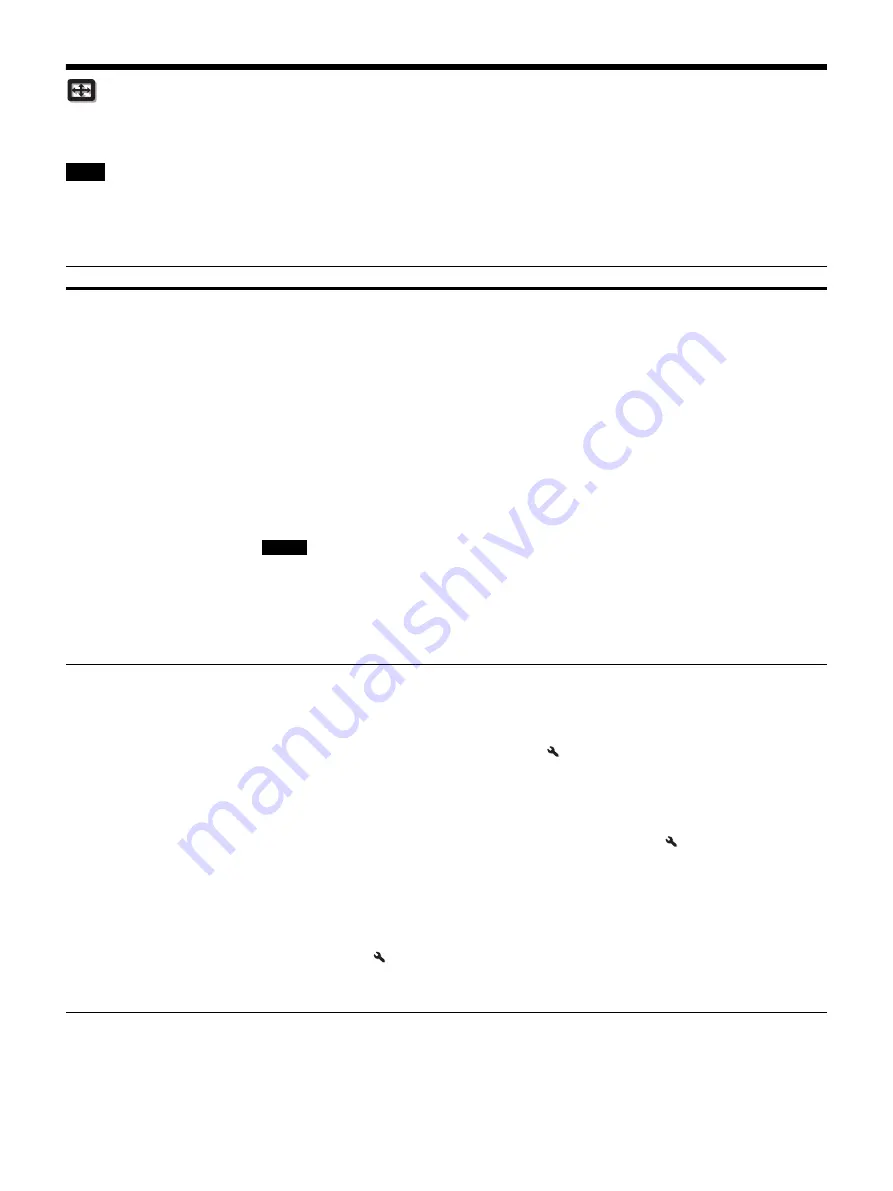
23
Screen Menu
You can set the picture size, aspect mode, etc.
These items may not be available, depending on the type of input signal. For details, see “Input Signals and Adjustment/Setting Items”
(page 41).
Item names in brackets represent those printed on the remote control.
Note
Setting items
Description
Picture Position
[POSITION]
You can store up to five combinations of lens settings, aspect ratio, and blanking.
After setting the lens (focus, picture size, picture position), select from “1.85:1,” “2.35:1,” “Custom 1,”
“Custom 2,” or “Custom 3” depending on the subtended screen angle, and after confirming, continue by
selecting “Save,” “Delete,” or “Select.”
Save:
Stores the current lens settings (focus, picture size, picture position) in the selected position. If a
setting is already stored in that position, it is overwritten.
Delete:
Deletes the stored setting. After the setting is deleted, “1.85:1,” “2.35:1,” “Custom 1,” “Custom
2,” or “Custom 3” in the display change to “---.”
Select:
Recalls the settings of the selected position.
Tips
• The optimal aspect ratio is preset for each picture position. The aspect ratio can be changed and saved
for each picture position.
• When saving the Picture Position, temporarily move the picture from the saving point down 5 cm or
more. Move the picture up again and save. This improves the precision of the Picture Position when
calling it.
• After you have selected and confirmed the lens position, the lens starts to move. Do not touch the lens
and the area around the lens, otherwise it may cause injury or a malfunction.
• If you press any button on the remote control or the unit while the lens is moving, the lens stops. In
this case, select the lens position again or adjust the lens manually.
• When you use a 2.35:1 or a 16:9 subtended screen angle with the Picture Position function, make sure
that the installation position is suitable (page 12).
• The Picture Position function is not guaranteed to reproduce the lens settings precisely.
Aspect
[ASPECT]
You can set the aspect ratio of the picture to be displayed for the current input signal (page 13).
1.85:1 Zoom:
A 1.85:1 aspect ratio picture is displayed in its original aspect ratio, enlarged so that black
bands do not appear at the top and bottom of the projection surface.
2.35:1 Zoom:
A 2.35:1 aspect ratio picture is displayed in its original aspect ratio, enlarged so that black
bands at the top and bottom of the projection surface are as small as possible. When you select “2.35:1
Zoom” from “Trigger Select 1/2” on the Installation
menu, a 12 V signal is output from the
TRIGGER 1 or TRIGGER 2 connector (page 29).
Normal:
Input video is displayed in its original aspect ratio, enlarged to fill the projection surface. This
mode is suitable for viewing 1.78:1 (16:9) and 1.33:1 (4:3) video.
V Stretch:
This is the most suitable mode for using a 2.35:1 screen to view 2.35:1 video with a
commercially available anamorphic lens.
When you select “V Stretch” from “Trigger Select 1/2” on the Installation
menu, a 12 V signal is
output from the TRIGGER 1 or TRIGGER 2 connector (page 29).
Squeeze:
With this setting, 1.78:1 (16:9) and 1.33:1 (4:3) video will be displayed in their correct aspect
ratios when you use a commercially available anamorphic lens.
Stretch:
Displays video that has been squeezed to 1.33:1 (4:3) as 1.78:1 (16:9) aspect ratio.
Tips
• When you select “V Stretch” or “Squeeze,” select the anamorphic lens type from “Anamorphic Lens”
in the Installation
menu.
• Selectable aspect modes vary depending on the input signal (page 43).
• Aspect setting is stored for each of the five Picture Positions. Adjust the aspect after selecting the
Picture Position. Final adjusted values are stored automatically.
Notes
Summary of Contents for VPL-VW870ES
Page 55: ...Sony Corporation ...
















































