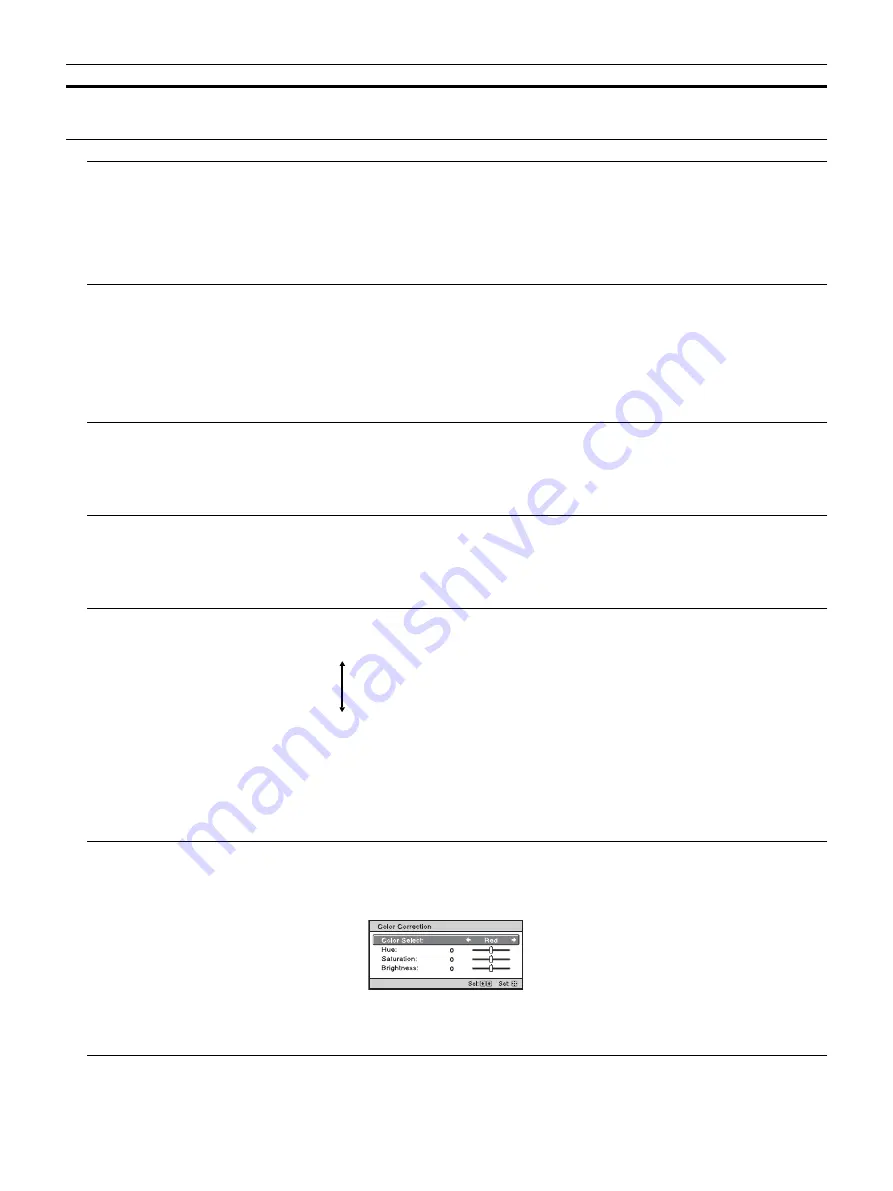
19
Sharpness
Sharpens the outline of the picture, or reduces the noise.
The higher the setting, the sharper the picture. The lower the setting, the softer the picture, thus reducing
the noise.
Expert Setting
NR (Noise Reduction)
Reduces the roughness or noise of the picture.
Auto:
Detects the noise level to reduce the roughness or noise of the picture automatically.
High/Middle/Low:
Select a setting according to the roughness or noise of the input signal source.
Off:
The NR (noise reduction) function is not applied.
Tip
The noise level may not be detected accurately with “Auto” depending on the input signal source. If the
picture is unacceptable with “Auto,” select a setting from among “High,” “Middle,” “Low” or “Off.”
MPEG NR (MPEG Noise
Reduction)
Reduces block noise and mosquito noise, particularly in digital signals.
Auto:
Detects the noise level to reduce the block noise and mosquito noise of the picture automatically.
High/Middle/Low:
Select a setting according to the block noise and mosquito noise of the input signal
source.
Off:
The MPEG NR (MPEG noise reduction) function is not applied.
Tip
The noise level may not be detected accurately with “Auto” depending on the input signal source. If the
picture is unacceptable with “Auto,” select a setting from among “High,” “Middle,” “Low” or “Off.”
Smooth Gradation
Smooths the gradation of the flat parts of images.
High/Middle/Low:
You can adjust the smooth gradation effect.
Off:
The smooth gradation function is not applied.
Tip
This item is not available for 3D signals.
Film Mode
According to the film source you have selected, make a setting for playback.
Auto:
Suitable for reproducing the original picture movement. Normally, set this to “Auto.”
Off:
Plays back the picture in progressive format without detecting video signals automatically.
Tip
This item is compatible with a 1080i signal only.
Gamma Correction
Adjusts the response characteristics of the tone of the picture.
Select a favorite tone from 10 options.
1.8:
Bright
Produces a brighter picture overall.
2
2.1
2.2
2.4
2.6:
Dark
Produces a darker picture overall.
Gamma 7:
Enhances the dark parts and sharpens the images.
Gamma 8:
Produces a brighter picture than Gamma 7. Select this when you watch in a bright
environment, such as a living room.
Gamma 9:
Produces a brighter picture than Gamma 8.
Gamma 10:
Increases the sharpness in images. Select this when you watch TV programs, etc., in a
bright environment, such as a living room.
Off:
The “Gamma Correction” function is not applied.
Color Correction
On:
Adjusts Hue, Saturation and Brightness of the selected colors.
Repeat steps
1
and
2
described below to specify the target color.
1
Press
M
/
m
to select “Color Select,” then press
<
/
,
to select the color you want to adjust among
“Red,” “Yellow,” “Green,” “Cyan,” “Blue,” and “Magenta.”
2
Press
M
/
m
to select “Hue,” “Saturation” or “Brightness,” then adjust them to suit your taste using
<
/
,
while watching the projected picture.
Off:
The “Color Correction” effect is not applied.
Setting items
Description
Summary of Contents for VPL-GTZ240
Page 52: ...Sony Corporation ...






























