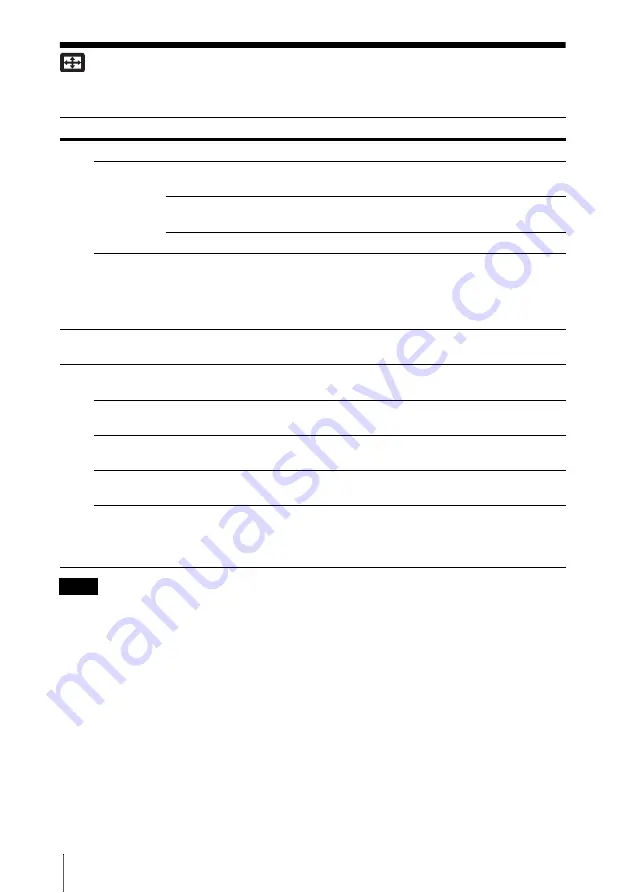
16
The Screen Menu
The Screen Menu
For adjusting the size, position, and aspect ratio of the projected image for each input signal.
*1: • Note that if the projector is used for profit or for public viewing, modifying the original picture
by switching to the aspect mode may constitute an infringement of the rights of authors or
producers, which are legally protected.
• Depending on the input signal, setting items for aspect ratio or some other setting items cannot
be set in some cases, or changing the aspect ratio setting may have no effect.
• A part of the image may be displayed in black, depending on the setting item.
*2: Available when a video signal is input from the YP
B
P
R
input connector or the DVI-D input
connector.
*3: Available when a computer signal is input from the RGB input connector.
*4: If the projected image includes large amount of black portion around it, the APA function will
not work properly and a part of the image may not be displayed on the screen and also optimum
image cannot be obtained, depending on the type of input signal. In this case, adjust the “Phase,”
“Pitch,” and “Shift” items manually.
*5: Available when a computer signal is input from the RGB input connector or a video signal is
input from the YP
B
P
R
input connector.
Setting items
Functions
Aspect
*1
Switches the aspect (page 17).
When the
computer
signal is
input
Normal:
Displays the image on the center point of the projected image
without changing the resolution of the input signal or enlarging the image.
Full1:
Displays the image to fit the maximum projected image size without
changing the aspect ratio of the input signal.
Full2:
Displays the image
to fit the
maximum
projected image size
.
When the
video signal
is input
4:3:
Displays the image to fit the maximum projected image size with an
aspect ratio fixed to 4:3.
16:9:
Displays the image to fit the maximum projected image size with an
aspect ratio fixed to 16:9.
Zoom:
Display the center point of the projected image to zoom.
Over Scan
*2
On/Off:
Hides the outline of the image when set to “On.” Select “On” if
noise appears along the edge of the image.
Adjust Signal
Adjusts the image of a computer signal. Use this item if the edge of the
image is cut and reception is bad.
APA
*3, *4
Automatically adjusts the projected image to an optimum quality when you
press the ENTER key.
Phase
*3
Adjusts the dot phase of the display pixel and the input signal. Set to the
value where looks clearest.
Pitch
*3
The higher the setting, the wider the horizontal image elements (pitch). The
lower the setting, the narrower the horizontal image elements (pitch).
Shift
*5
H:
The higher the setting, the farther right the image is projected on the
screen. The lower the setting, the image farther left.
V:
The higher the setting, the farther up the image is projected on the screen.
The lower the setting, the image farther down.
Notes
Summary of Contents for VPL-FX500L
Page 54: ...Sony Corporation ...
















































