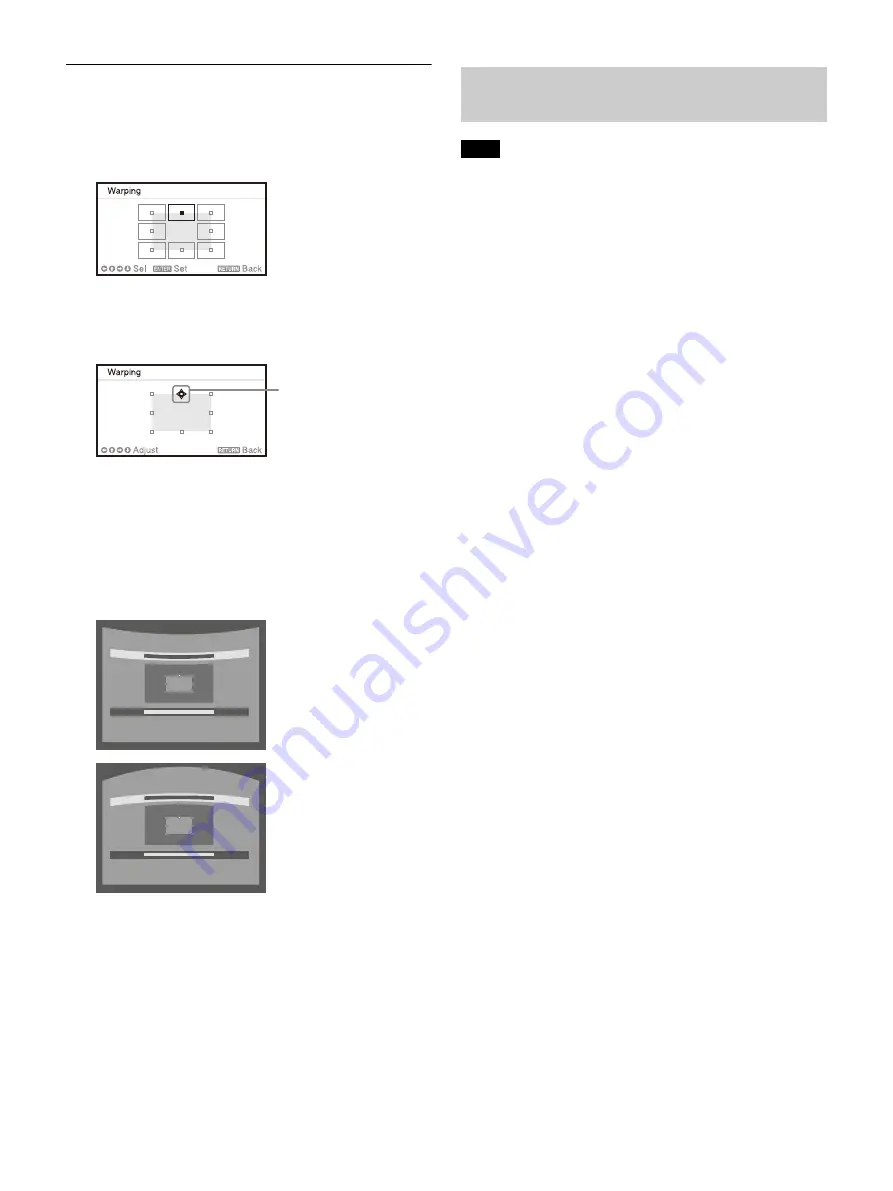
20
When correcting deflection on the top/bottom
side of the image
1
Move
using
/
/
/
to select the side you
want to correct.
2
Press the ENTER key.
The cursor appears.
3
Adjust the deflection of the side, using
/
/
/
.
You can adjust the center point of deflection
using
/
. For the range of deflection, use
/
. You can separately adjust the top/bottom
side.
Press the RESET key to restore the projected
image before adjustment.
*1
*1: The setting may not be reset depending on the
combination of adjustment values of the Screen Fitting
setting items. In this case, reset all of the Screen Fitting
setting items.
Depending on the blending start position or the
blending width, the menu may overlap with the blending
area and become invisible. If you want to operate the
projector while viewing the menu, set “Edge Blending” to
“Off” once and make adjustments. Then, set “Edge
Blending” to “On.”
The procedure shown above is for general guidance. You
may adjust the settings to the situation.
When multiple projectors are set up in a line, the
temperature inside the projectors may increase due to
exhaust vent proximity, and an error indication may
result.
In this case, space the projectors farther apart and/or
install deflection partitioning between them.
For more details, consult with qualified Sony personnel.
1
Place the projectors.
Input a pattern, etc., to adjust the projected
positions from multiple projectors.
2
Set the ID mode.
Set a different ID mode for each projector
(page 30).
3
Set the picture mode.
Set “Picture Mode” of the multiple projectors
to “Multi Screen” (page 24).
4
Unify the color space.
Set the color space of the multiple projectors
to the same mode (Custom 1 to 3) (page 25).
R/G/B can be finely adjusted as necessary.
5
Adjust the color matching setting.
Finely adjust each tone as necessary
(page 33).
6
Set the Edge Blending setting.
When overlaying multiple projections, the
Edge Blending setting is available.
Select “Multi Screen” in the Installation menu,
then select “Edge Blending” (page 33).
7
Enable the Edge Blending function.
In “Blend Settings” of the Installation menu,
set “Edge Blending” to “On” for each blending
position (page 33).
Adjust using this cursor
Blending Projections from Multiple
Projectors on a Screen
Notes
Summary of Contents for VPL-FHZ101
Page 64: ...Sony Corporation ...






























