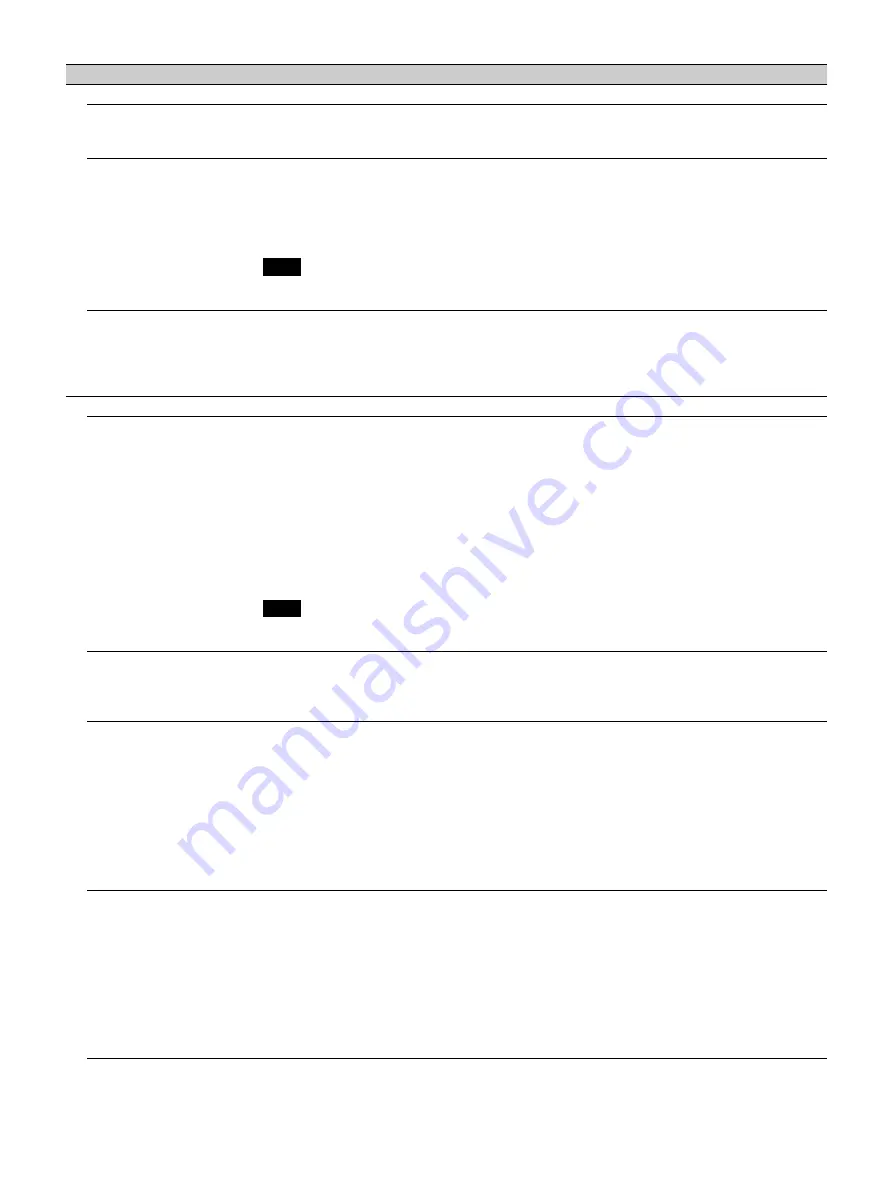
25
Light Settings
Dynamic Control
On/Off:
Brightness is adjusted automatically according to image content. Dark images are
projected with brightness adjusted, leading to energy-saving. Bright images are projected
brightly, without adjusting brightness.
Light Output Mode
Adjusts brightness of the light source.
Standard:
The image becomes brighter, and power consumption becomes higher.
Middle:
Power consumption becomes lower; however, the image will darken.
Low:
Power consumption becomes even lower and the image will darken further.
Extended:
The images becomes dark but extended projection is enabled.
Custom:
You can adjust brightness as prefer.
When “Intelligent Setting” is set to “On,” only “Custom” of “Light Output Mode” in “Light
Settings” is selectable and other items cannot be set.
Constant Brightness
On/Off:
Available when “Light Output Mode” is set to “Standard,” “Middle,” “Low,” or
“Custom.” Outputs with a constant brightness at the light source output (approximately
85%) that reduces the percentage of each mode.
The projector may not be able to maintain the brightness in an environment with a lot of
dust and dirt.
Expert Setting
Reality Creation
Adjusts the detail and noise processing of images. (Super-resolution function)
On:
Adjusts the settings of “Reality Creation.”
Resolution:
When you increase the setting value, the texture and detail of the image
become sharper.
Noise Filtering:
When you increase the setting value, the noise (picture roughness)
becomes less prominent.
Test:
On/Off:
Switches “On” and “Off” at a certain frequency to check the effect of
“Reality Creation.”
The display position of the status during the test works together with the “Menu
Position” setting (page 30).
Off:
The “Reality Creation” function is not applied.
Depending on the input signals, image noise may become more prominent. In that case,
adjust the settings of “Reality Creation” before use.
Contrast Enhancer
Corrects the level of bright and dark parts automatically to optimize contrast according to a
scene. Increases image sharpness and makes image dynamic.
High/Middle/Low:
You can adjust the contrast enhancer.
Off:
The “Contrast Enhancer” function is not applied.
Gamma Mode
2.2:
Equivalent to a 2.2 gamma curve.
2.4:
Equivalent to a 2.4 gamma curve.
Gamma 3:
Applies a gamma curve that prioritizes the brightness to suit use in a relatively
bright environment.
Gamma 4:
Enhances black and white contrast to suit use in a relatively dark environment.
DICOM GSDF Sim.:
Gamma setting is in accordance with the Grayscale Standard Display
Function (GSDF) of the Digital Imaging and Communications in Medicine (DICOM)
standards. Available when a computer signal is input from the DVI-D input terminal (INPUT
C), HDMI input terminal (INPUT D), or HDBaseT input terminal (INPUT E). This projector is
not to be used as a device for medical diagnosis.
Color Space
Converts the color space.
Custom 1:
Produces images with vivid colors.
Custom 2:
Produces images with muted colors.
Custom 3:
Reproduces image colors true to the original image source. You can select R/G/
B for the selected color space and adjust the R/G/B chromaticity points in the x and y
directions in the CIExy chromaticity diagram respectively.
Color Select:
Select the color to adjust from “Red,” “Green,” and “Blue.”
Cyan - Red (x):
Adjusts the chromaticity point of the selected color toward cyan-red (x).
Magenta - Green (y):
Adjusts the chromaticity point of the selected color toward
magenta-green (y).
Setting items
Description
Note
Note
Summary of Contents for VPL-FHZ101
Page 64: ...Sony Corporation ...






























