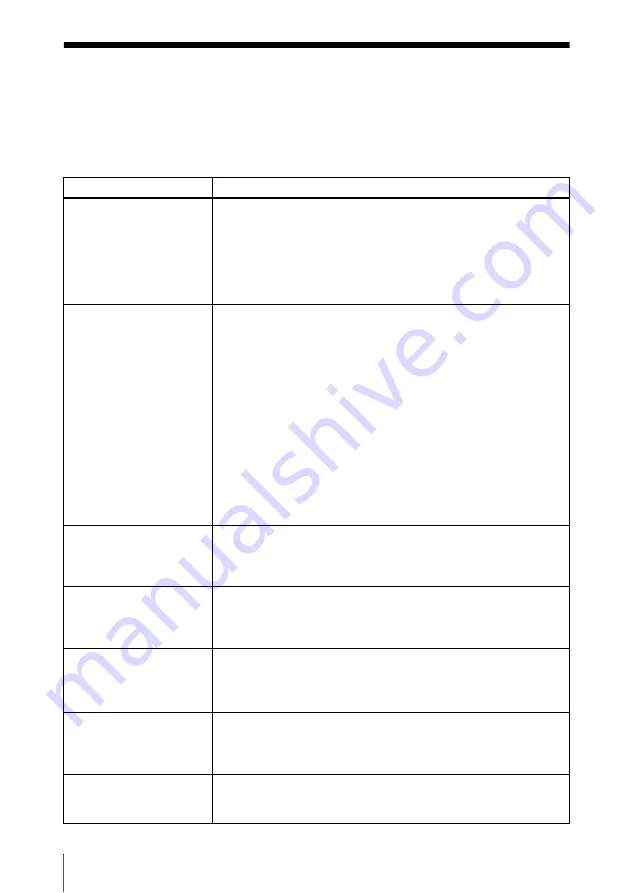
10
Troubleshooting
Troubleshooting
If the projector appears to be operating erratically, try to diagnose and correct the problem using
the following instructions. If the problem persists, consult with qualified Sony personnel.
For details on the symptoms, see the Operating Instructions contained in the CD-ROM.
Power/Picture
Symptom
Cause and Remedy
The power is not turned on. • The power has been turned off and on with the
?
/
1
key at a short
interval.
c
Wait for about 60 seconds before turning on the power .
• The lamp cover is not secured.
c
Close the lamp cover securely.
• The air filter cover is detached.
c
Attach the air filter cover securely.
No picture.
• A cable is disconnected or the connections are wrong.
c
Check that the proper connections have been made.
• The connections are wrong.
• Input selection is incorrect.
c
Select the input source correctly using the INPUT key.
• The computer signal is not set to output to an external monitor or
set to output both to an external monitor and a LCD monitor of a
computer.
c
Set the computer signal to output
only
to an external monitor.
c
Depending on the type of your computer, for example a
notebook, or an all-in-one LCD type, you may have to switch
the computer to output to the projector by pressing certain keys
or by changing your computer’s settings.
For details, refer to the computer’s operating instructions
supplied with your computer.
The picture is noisy.
Noise may appear on the background depending on the combination
of the number of dots input from the connector and the numbers of
pixels on the LCD panel.
c
Change the desktop pattern on the connected computer.
The picture from the
INPUT A connector is
colored strangely.
The setting of “Input-A Signal Sel.” on the SET SETTING menu is
incorrect.
c
Select “Computer,” “Video GBR” or “Component” correctly
according to the input signal.
The picture is not clear.
• The picture is out of focus.
c
Adjust the focus.
• Condensation has accumulated on the lens.
c
Leave the projector for about two hours with the power on.
The image extends beyond
the screen.
The APA key has been pressed even though there are black edges
around the image.
c
Display the full image on the screen and press the APA key.
c
Adjust “Shift” on the INPUT SETTING menu properly.
The picture flickers.
“Dot Phase” on the INPUT SETTING menu has not been adjusted
properly.
c
Adjust “Dot Phase” on the INPUT SETTING menu properly.






























