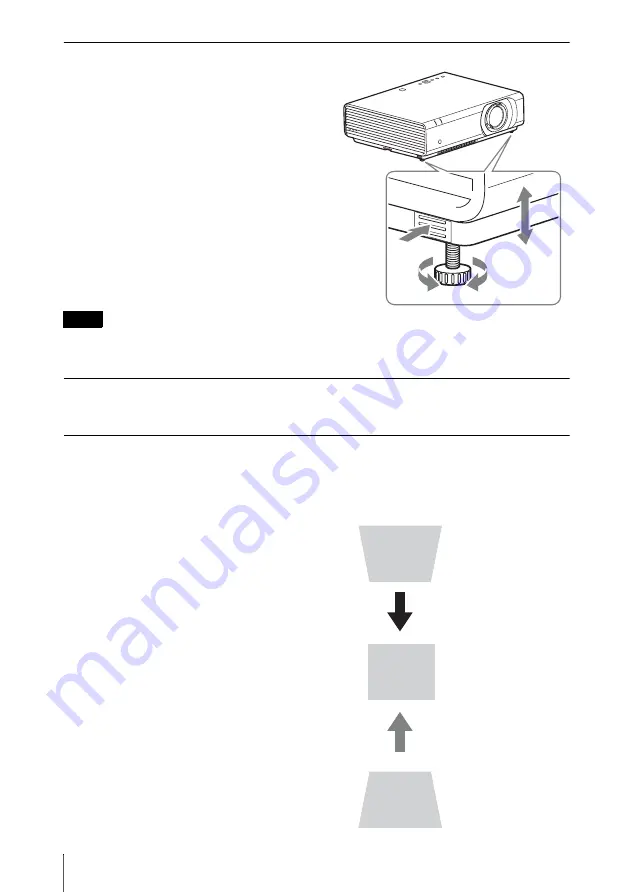
14
Projecting an Image
Adjusting the tilt of the projector with the front feet (adjustable)
You can adjust the height of the projector
pushing the side button on this unit.
By changing the slope of the projector with
front feet (adjustable), you can adjust the
position of the projected image.
How to alter the angle
1
Push in the foot adjust button at the side of
the unit.
2
Keeping the button pushed in, raise the
main unit to the desired angle.
3
Release the foot adjust button.
4
For fine positioning, turn the right and left
front feet (adjustable) beneath the unit.
• Be careful not to let the projector down on your fingers.
• Do not push hard on the top of the projector with the front feet (adjustable) extended. It may cause
malfunction.
Changing the aspect ratio of the projected image
Press ASPECT on the remote commander to change the aspect ratio of the projected image.
You can also change the setting in Aspect of the INPUT SETTING menu (pages 21, 22).
Correcting trapezoidal distortion of the projected image (Keystone feature)
When the projected image is a trapezoid, tapering to the top or bottom
When
“
V Keystone
”
is set to
“
Auto
”
, the keystone feature works automatically to correct the
distortion. However, the keystone feature may not work properly when the screen is tilted, etc.
In this case, set keystone manually.
1
Press KEYSTONE on the remote
commander once or select V Keystone in
the INSTALL SETTING menu.
2
Use
V
/
v
/
B
/
b
to set the value. The higher
the setting, narrower the top of the
projected image. The lower the setting, the
narrower the bottom.
Press the RESET key to restore the prjected image before adjustment.
3
1
2
4
Notes
Increase the number
towards plus
Increase the number
towards minus
Summary of Contents for VPL-CW256
Page 55: ...Sony Corporation ...





























