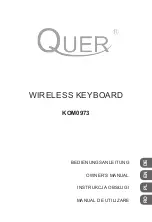26
GB
Troubleshooting
If you experience any of the following difficulties while using the keyboard
and mouse, use this troubleshooting guide to solve the problem. If a
problem persists, consult your nearest Sony dealer.
Symptom
Cause/Remedy
Nothing happens
when I press a mouse
button.
• The receiver is not connected properly to the USB port.
c
Close all programs, reconnect the receiver to your
computer and re-enable communication between the
keyboard and mouse and the receiver.
• The operating system is not compatible.
c
Use a supported operating system.
• The USB port is not available.
c
Check the “System Properties” of your computer.
• The mouse batteries are exhausted.
c
If the power does not come on even when the ON/
OFF(power) switch is set to ON, replace the batteries.
For details, see “Setting Up” (page 10).
• The mouse and receiver are not communicating.
c
Proceed as described in “Enabling communication
between the keyboard and mouse and the receiver” to
ensure that proper communication is possible (page 13).
c
In some usage environments, the usable distance may be
notably shorter, preventing normal operation. Ensure
that the receiver is not closer than 8 in.(20 cm) to the
computer, display, and other electronic devices.
c
If the mouse is too far from the receiver, communication
is not possible. Move the mouse and receiver closer
together.
• The mouse is being used on an unsuitable surface.
c
When used on a mirror, glass, or other shiny surface or
on a transparent or strongly patterned surface, the sensor
at the bottom of the mouse may not be able to correctly
detect the mouse movements. In such cases, use a
mouse pad.