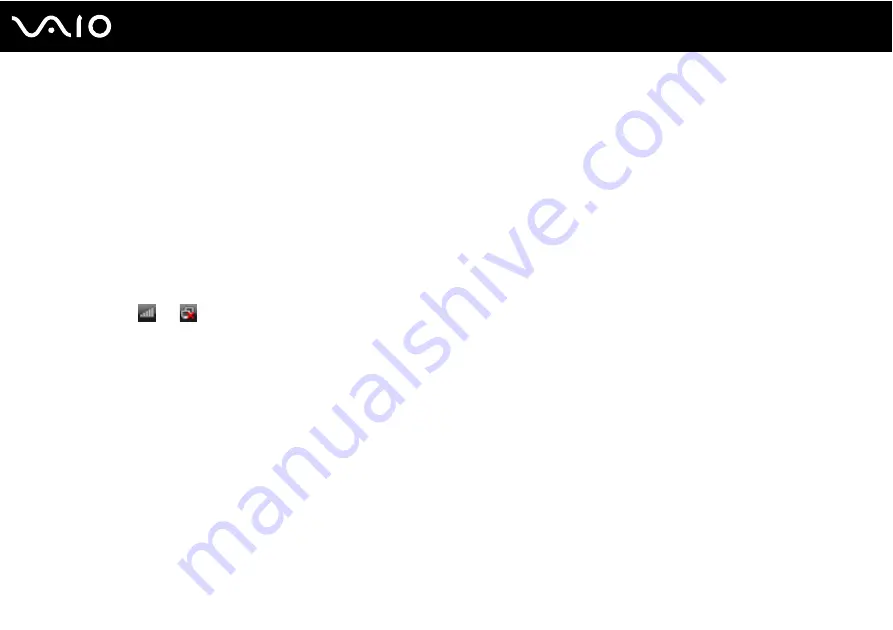
69
Using Your VAIO Computer
To connect to a wireless network
1
Make sure an access point is set up.
See the manual that came with your access point for more information.
2
Turn on the
WIRELESS
switch.
3
Click the button next to or above your desired wireless option(s) in the
VAIO Smart Network
window.
Make sure the
WIRELESS
indicator light turns on.
!
Wireless LAN communication (IEEE 802.11a standard) using only the 5 GHz band, available on selected models only, is disabled by default. To enable
5 GHz band communication, you need to select the option to use the 5 GHz band or both the 2.4 GHz and 5 GHz bands on the
WLAN
tab in the
VAIO
Smart Network
settings window.
4
Right-click
or
on the taskbar and select
Connect to a network
.
5
Select the desired access point and click
Connect
.
✍
For WPA-PSK or WPA2-PSK authentication, you must enter a passphrase. The passphrase is case sensitive and must be a text string between 8 and
63 characters in length or a hexadecimal string of 64 characters.
Summary of Contents for VGN-FW3
Page 1: ...N User Guide Personal Computer V G N F W s e r i e s ...
Page 17: ...17 n N Getting Started Back A Battery connector ...
Page 20: ...20 n N Getting Started Bottom A Air vents B Memory module compartment cover page 114 ...
Page 134: ...134 n N Troubleshooting Memory Stick page 180 Peripherals page 181 ...
Page 188: ... 2009 Sony Corporation n ...






























