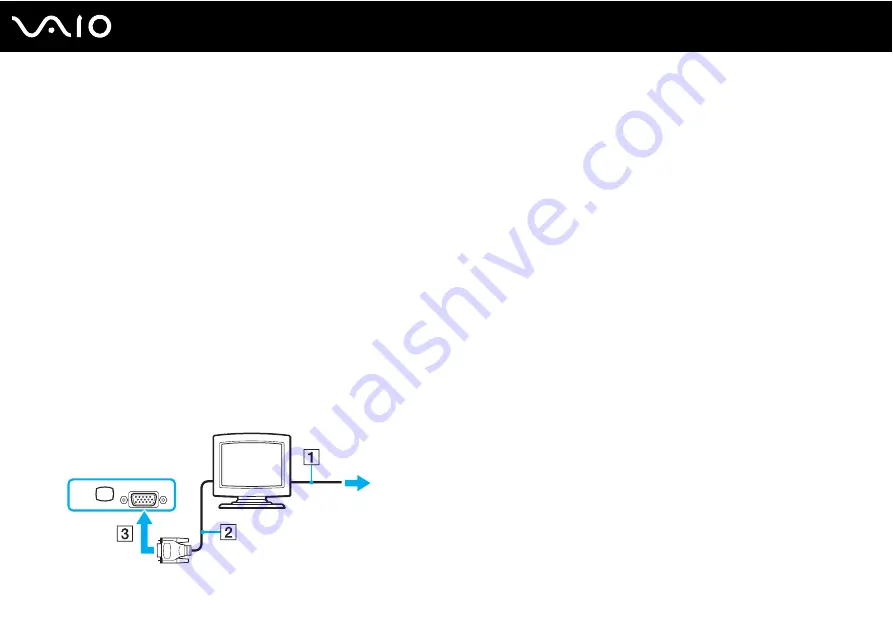
119
Using Peripheral Devices
Connecting a Computer Display
You can connect a computer display (monitor) either directly to your computer or via the optional multi function bay docking
station.
To connect a computer display
!
The monitor (VGA) port on your computer is disabled when the computer is attached to the multi function bay docking station.
1
If necessary, plug one end of the display's power cord (1) into your display, and the other end into an AC outlet.
2
If you want to connect a VGA monitor, plug the display cable (2) (not supplied) into the monitor (VGA) port (3)
a
on the
computer or on the multi function bay docking station.
3
If you want to connect a TFT/DVI monitor, plug the display cable (not supplied) into the DVI-D port on the multi function
bay docking station.
On VGN-AR200 Series models, however, you cannot output images through this port if your computer includes the
NVIDIA
®
GeForce
®
Go 7400 video controller. If an HDMI cable and an HDMI to DVI-D adapter are supplied with your
computer, you can alternatively use the supplied cable and adapter to connect the TFT/DVI monitor to the HDMI port on
your computer.
Summary of Contents for VGN-FE790
Page 1: ...N User Guide Personal Computer V G N F E 7 0 0 S e r i e s V G N A R 2 0 0 S e r i e s ...
Page 15: ...15 n N Getting Started Back A Air vent B Battery connector page 29 ...
Page 60: ...60 n N Using Your VAIO Computer ...
Page 62: ...62 n N Using Your VAIO Computer ...
Page 122: ...122 n N Using Peripheral Devices ...
Page 126: ...126 n N Using Peripheral Devices ...
Page 236: ... 2006 Sony Corporation n ...






























