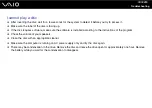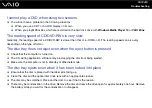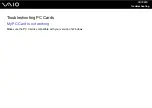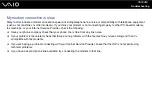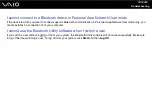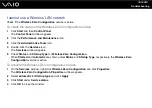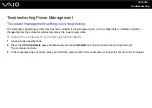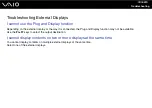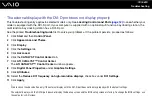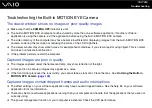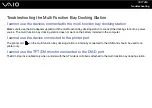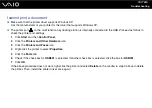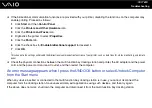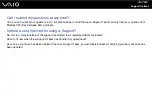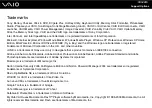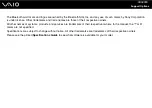166
Troubleshooting
The external display with the DVI-D port does not display properly
This troubleshooting entry applies to selected models only. See Locating Controls and Ports
to see whether your
model is equipped with the DVI-D port. If your computer is supplied with an optional multi function bay docking station, the
multi function bay docking station has a DVI-D port.
See the printed Troubleshooting Guide first to solve your problems. If the problem persists, proceed as follows:
1
Click Start and then Control Panel.
2
Click Appearance and Theme.
3
Click Display.
4
Click the Settings tab.
5
Click Advanced.
6
Click the CATALYST Control Center tab.
7
Click ATI CATALYST™ Control Center.
The ATI CATALYST™ Control Center window appears.
8
Click Digital Panel Properties under Graphics Settings.
9
Click Attributes.
10 Select the Reduce DVI frequency on high-resolution displays check box under DVI Settings.
11 Click Apply.
!
Click to check the above button only if the external display with the DVI-D port does not display properly with the default settings.
The external display with the DVI-D port does not display the boot-up screen and the BIOS setup screen at startup. To change the BIOS settings, use
the computer's LCD screen.