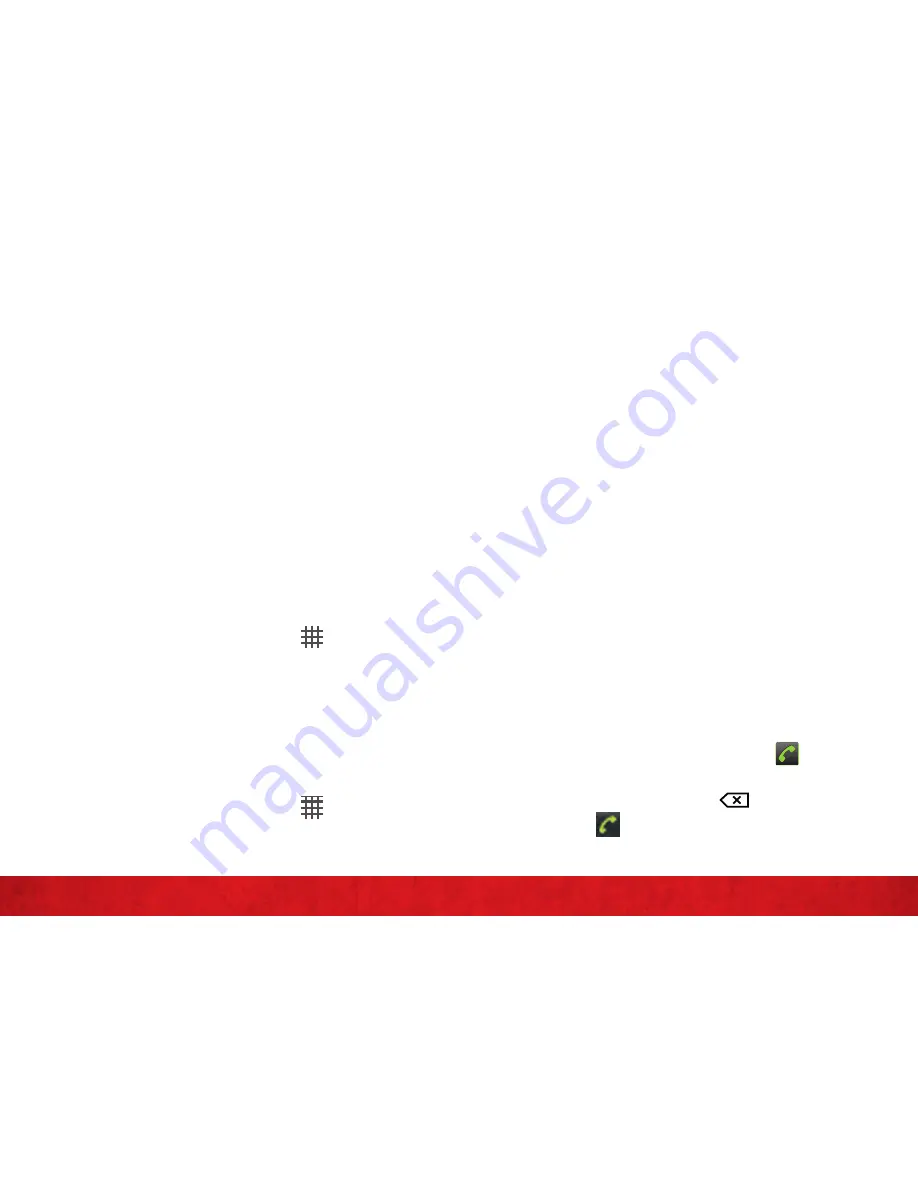
10
B
A
S
IC
S
11
B
A
S
IC
S
settinG up your deVice
When you turn on your wireless device
for the first time, you have the option to
quickly set up various accounts, such as
google™, Microsoft® Exchange activeSync®,
other email accounts, and sign in to social
networking sites. Simply follow the
onscreen instructions to complete the initial
setup of your wireless device.
for more information on how to set up your
email, visit
smartphones.verizonwireless.
com/
. Click on the
smartphone support
tab
and select your phone.
setting up your Google account
1.
from your
home screen
, tap .
2.
Tap
settings > accounts & sync > add
account > Google™
.
3.
follow the registration wizard to create a
google™ account, or sign in if you already
have an account.
setting up an email account
1.
from your
home screen
, tap .
2.
find and tap
3.
Enter your email address and password,
then tap
next
.
4.
if the settings for the email account
cannot be downloaded automatically, you
can complete the setup manually.
note:
if you need to enter the settings manually, contact
your email service provider for the correct email account
settings. for example, you need to know if the server type is
pOp3 or iMap.
Backup assistant
sM
Backup assistant is a free service from
Verizon Wireless which saves your phone’s
address book to a secure server. if your
phone is lost or damaged, or if you upgrade
to a new phone, Backup assistant will
restore your contacts.
note:
Subject to specific terms of use. results may
vary based on backup schedule and other factors. See
verizonwireless.com/backupassistant
for more details.
placinG calls (FroM inside the u.s.)
1.
from your
home screen
tap .
2.
Enter the number of the recipient. To
delete a number tap
.
3.
Tap
to dial the number
.



















