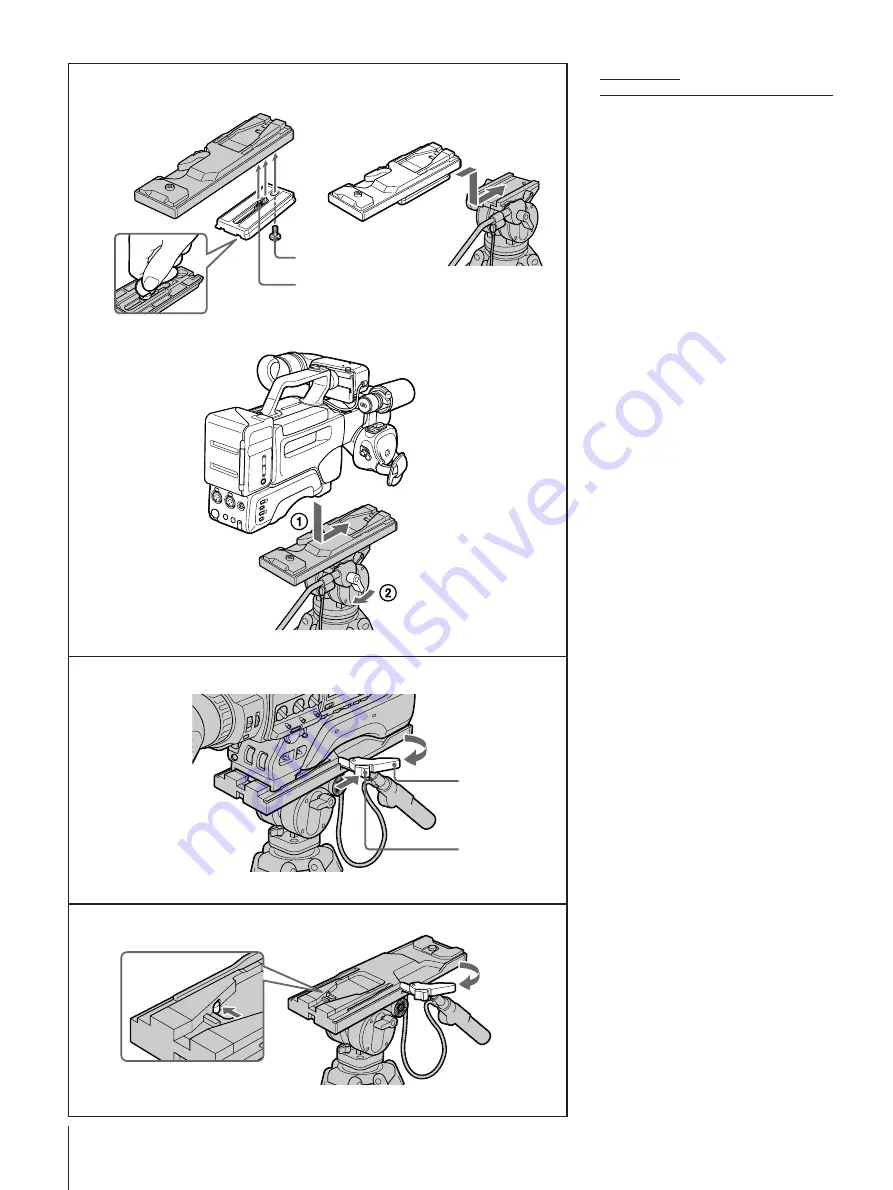
10
➔
continued
Attaching a professional
video camera to the tripod
See illustration
C
-
3
The professional tripod adaptor (not
supplied) for professional video cameras
(DSR-200/200P etc.), facilitates easy
removal from the tripod.
You can also attach the video camera
without the tripod adaptor as with a non-
professional video camera. See previous
page.
1
Align the camera screw
a
and 3/8 inch
camera screw removed from the
platform
b
with the holes on the
bottom of the tripod adaptor, and
tighten the screws firmly.
2
Horizontally slide the camera plate
attached to the tripod adaptor onto the
platform until you hear a click, and
make sure the camera plate does not
come out. Sliding the camera plate
diagonally will make the attachment
insecure and may damage the camera
plate.
3
Attach the video camera to the tripod
adaptor’s grooved surface, and slide it
forward until you hear a click. Then
balance the video camera by moving it
backward or forward, and tighten the
plate lock lever.
To remove the video camera
(ill.
C
-
4
)
1
While pressing the red button
a
on the
release lever
b
, move the release lever
in the direction of the arrow to release
the lock.
2
Loosen the plate lock lever, then pull the
tripod adaptor with the camera plate
while pressing the plate detaching
button.
3
Detach the camera plate from the tripod
adaptor.
4
Replace the camera plate onto the
platform until you hear a click.
Notes
• When the video camera is attached, be
sure not to touch the leg lock lever on the
tripod.
• Do not tilt the video camera while the
plate lock lever is loose. If you do so, the
video camera may fall off the tripod.
• If the tripod adaptor pin does not return
after removing the video camera, hold
down the red button on the release lever
and move the lever in the direction of the
arrow so that the pin returns to its
original position. Otherwise, you will not
be able to reattach the video camera.
(ill.
C
-
5
)
• Select a balanced position when
attaching the camera plate to the tripod
adaptor.
C
–
3
1
2
3
C
–
4
1
C
–
5
a
b
a
b
Summary of Contents for VCT-2200RM
Page 16: ...Printed in Japan ...


































