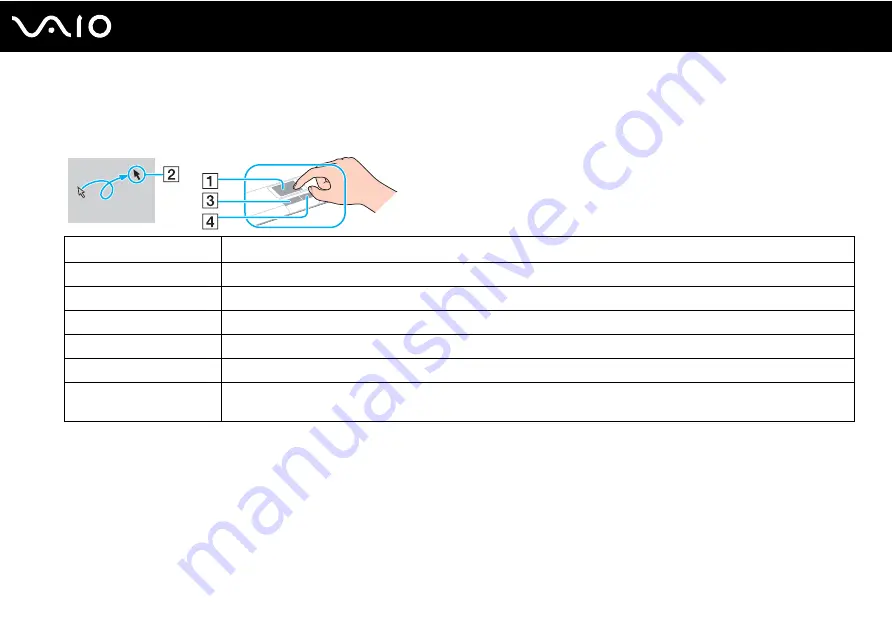
34
Using Your VAIO Computer
Using the Touch Pad
You can point to, select, drag, and scroll objects on the screen using the touch pad.
✍
To keep moving the pointer or scrolling, slide and hold your finger at the edge of the touch pad.
!
If pointer movement or scrolling continues against your intention, your fingertip may have reached an edge of the touch pad. In such a case, take your
finger off the touch pad. It is recommended that you put your finger on the touch pad around its center to start an operation.
Action
Description
Point
Slide your finger on the touch pad (1) to place the pointer (2) on an item or object.
Click
Press the left button (3) once.
Double-click
Press the left button twice.
Right-click
Press the right button (4) once. In many applications, this action displays a shortcut menu.
Drag
Slide your finger on the touch pad while pressing the left button.
Scroll
Slide your finger along the right edge of the touch pad to scroll vertically. Slide your finger along the bottom edge to scroll
horizontally (the scroll function is available only with applications that support a touch pad scroll feature).
Summary of Contents for VAIO VGX-TP20 Series
Page 1: ...N User Guide Personal Computer V G X T P 2 0 S e r i e s ...
Page 15: ...15 n N Getting Started Bottom A Air vents B Security slot ...
Page 22: ...22 n N Getting Started ...
Page 54: ...54 n N Using Your VAIO Computer ...
Page 59: ...59 n N Using Your VAIO Computer Locating buttons on the remote commander ...
Page 175: ... 2008 Sony Corporation n ...






























