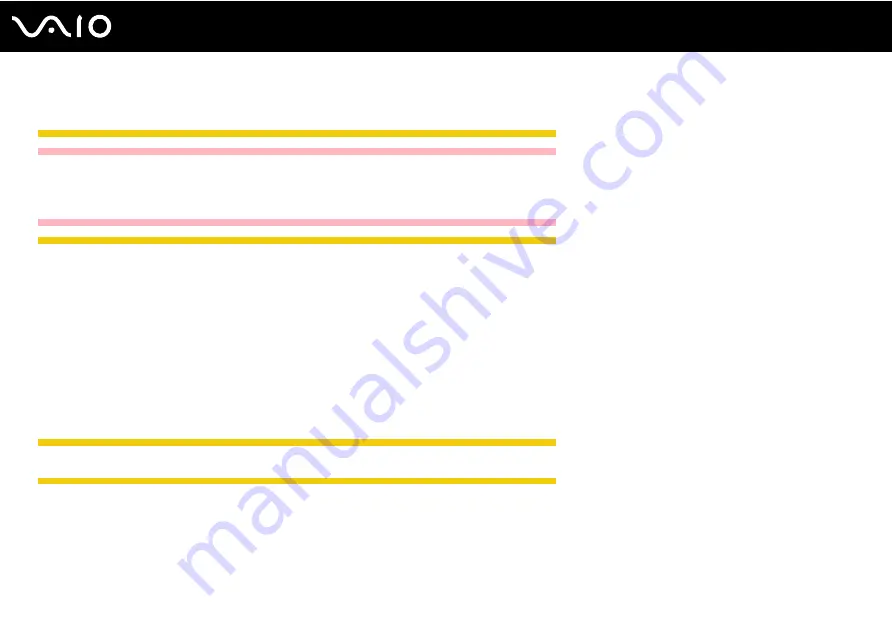
227
Troubleshooting
What should I do if I cannot play a disc properly on my computer?
IRX-3960_BGN
China model_BGN
!
This Q & A entry applies to models with the built-in optical disc drive only. See the printed Specifications sheet to find whether your model is equipped
with the optical disc drive.
China model_END
IRX-3960_END
❑
Make sure the disc is inserted into the optical disc drive with the label facing upward.
❑
Make sure the necessary program(s) is installed according to the manufacturer's instructions.
❑
If a disc is dirty or damaged, your computer will stop responding. Follow these steps:
1
Press the Ctrl+Alt+Delete keys and click the arrow next to the Shut down button and Restart to restart the computer.
2
Remove the disc from the optical disc drive.
3
Check the disc for dirt or damage. If you need to clean the disc, see On Handling Discs
for instructions.
❑
If you are playing a disc and cannot hear sound, do any of the following:
IRX-3960_BGN
❑
Check if the volume is turned off or minimized by the Fn+F2 or Fn+F3 buttons, respectively.
IRX-3960_END
❑
Right-click the volume icon on the taskbar and click Open Volume Mixer to check the settings.
❑
Check the volume setting in the audio mixer.
❑
If you are using external speakers, check the volume settings on the speakers and the connections between the
speakers and your computer.
Summary of Contents for VAIO VGN-TZ100 Series
Page 268: ... 2007 Sony Corporation n ...






























