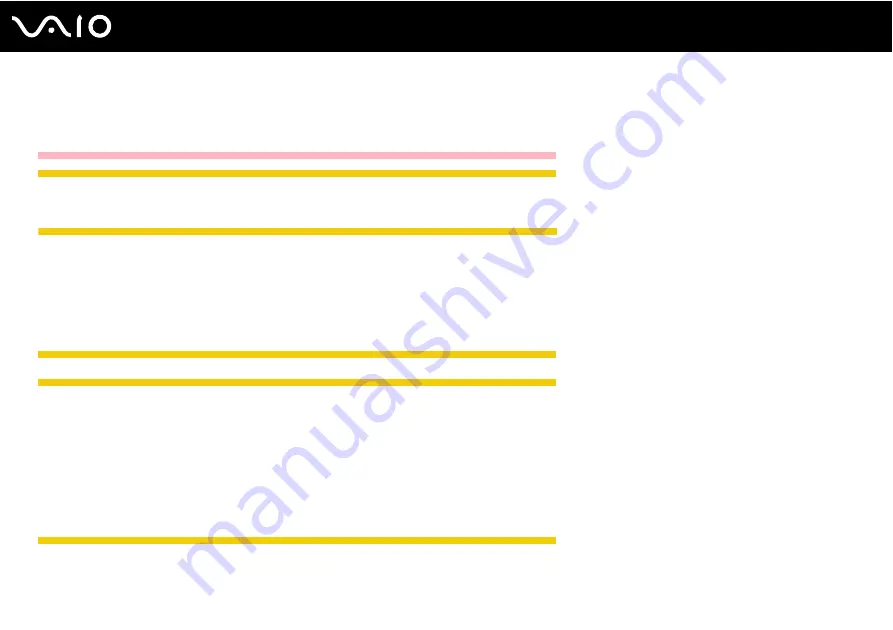
226
Troubleshooting
!
This Q & A entry applies to models with the built-in optical disc drive only. See the printed Specifications sheet to find whether your model is equipped
with the optical disc drive.
China model_END
IRX-3960_END
❑
Make sure your computer is on.
Except IRX-3960_BGN
❑
Press the drive eject button.
❑
If the drive eject button does not work, click Start and Computer. Right-click the optical disc drive icon, and select Eject
from the shortcut menu.
❑
If none of the above options work, insert a thin, straight object (such as a paper clip) in the manual eject hole on the optical
disc drive.
Except IRX-3960_END
IRX-3960_BGN
❑
If power supply to the optical disc drive is disabled by VAIO Power Management, the substitute drive eject button on the
optical disc drive will not work. Use the disc drive eject button located above the keyboard. Note that it will take a while to
eject the drive tray if the optical disc drive is not powered.
❑
If the disc drive eject button does not work, click Start and Computer. Right-click the optical disc drive icon, and select
Eject from the shortcut menu.
❑
If none of the above options work, insert a thin, straight object (such as a paper clip) in the manual eject hole near the
substitute drive eject button.
IRX-3960_END
❑
Try restarting your computer.
Summary of Contents for VAIO VGN-TZ100 Series
Page 268: ... 2007 Sony Corporation n ...






























