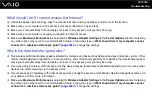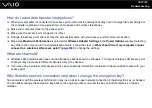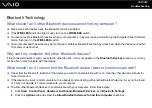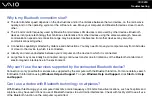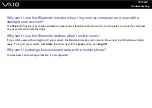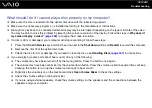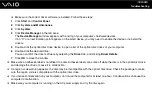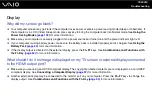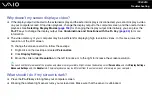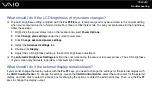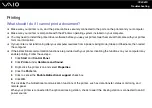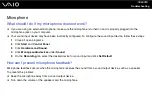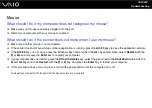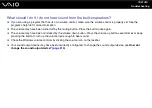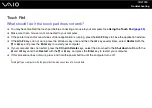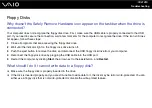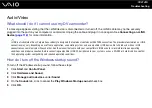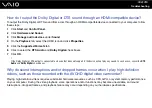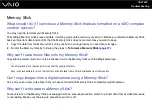Troubleshooting
Why doesn't my screen display a video?
❑
If the display output is directed to the external display and the external display is disconnected, you cannot display a video
on your computer screen. Stop video playback, change the display output to the computer screen, and then restart video
playback. See
Selecting Display Modes
for changing the display output. Alternatively, you can press the
Fn
+
F7
keys to change the display output. See
Combinations and Functions with the Fn Key
for more
information.
❑
The video memory of your computer may be insufficient for displaying high resolution videos. In this case, lower the
resolution of the LCD screen.
To change the screen resolution, follow these steps:
1
Right-click on the desktop and select
Personalize
.
2
Click
Display Settings
.
3
Move the slider under
Resolution
to the left to reduce or to the right to increase the screen resolution.
✍
You can check the total amount of the graphics and video memory available. Right-click on the desktop, select
Personalize
, and click
Display Settings
,
Advanced Settings
, and the
Adaptor
tab. The displayed value may be different from the actual amount of memory on your computer.
What should I do if my screen is dark?
❑
Press the
Fn
+
F6
keys to brighten your computer screen.
❑
Blocking the ambient light sensor turns your screen dark. Make sure that the sensor is unblocked.
Summary of Contents for VAIO VGN-TT Series
Page 1: ...N User Guide Personal Computer V G N T T s e r i e s ...
Page 17: ...17 n N Getting Started Back A Battery connector page 24 ...
Page 100: ...100 n N Using Peripheral Devices ...
Page 174: ...174 n N Troubleshooting Peripherals page 219 Docking Station page 220 ...
Page 224: ... 2009 Sony Corporation n ...