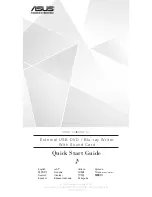Using Peripheral Devices >
Using the Multiple Monitors Function
To use the Multiple Monitors function
!
The monitor port on your computer is not accessible when the computer is attached to the docking station.
✍
Your external display may not support the Multiple Monitors function.
Certain software applications may not be compatible with Multiple Monitors settings.
Make sure that your computer does not enter Sleep or Hibernate mode while you are using the Multiple Monitors function. Otherwise, the computer
may not return to Normal mode.
If you set different colors on each display, do not expand a single window across two displays. Otherwise, your software may not work properly.
Set fewer colors or a lower resolution for each display.
❑
On models with the Intel Graphics Media Accelerator
1
Right-click on the desktop and select
Personalize
.
2
Click
Display Settings
.
3
Follow the on-screen instructions to change the settings.
❑
On models with the NVIDIA or ATI video controller
1
Click
Start
and
Control Panel
.
2
Click
Adjust screen resolution
under
Appearance and Personalization
.
3
Right-click the number
2
monitor and select
Attached
.
4
Click
OK
.
At the confirmation prompt, click
Yes
.
✍
Additionally, you can set the display colors and resolution for each display and customize the Multiple Monitors function.
Summary of Contents for VAIO VGN-SR Series
Page 1: ...N Operating Instructions Hardware Guide Personal Computer VGN SR Series ...
Page 12: ...12 n N Getting Started Locating Controls and Ports Back A Battery connector page 20 ...
Page 97: ...97 n N Using Peripheral Devices Connecting an External Display ...
Page 203: ... 2009 Sony Corporation n ...