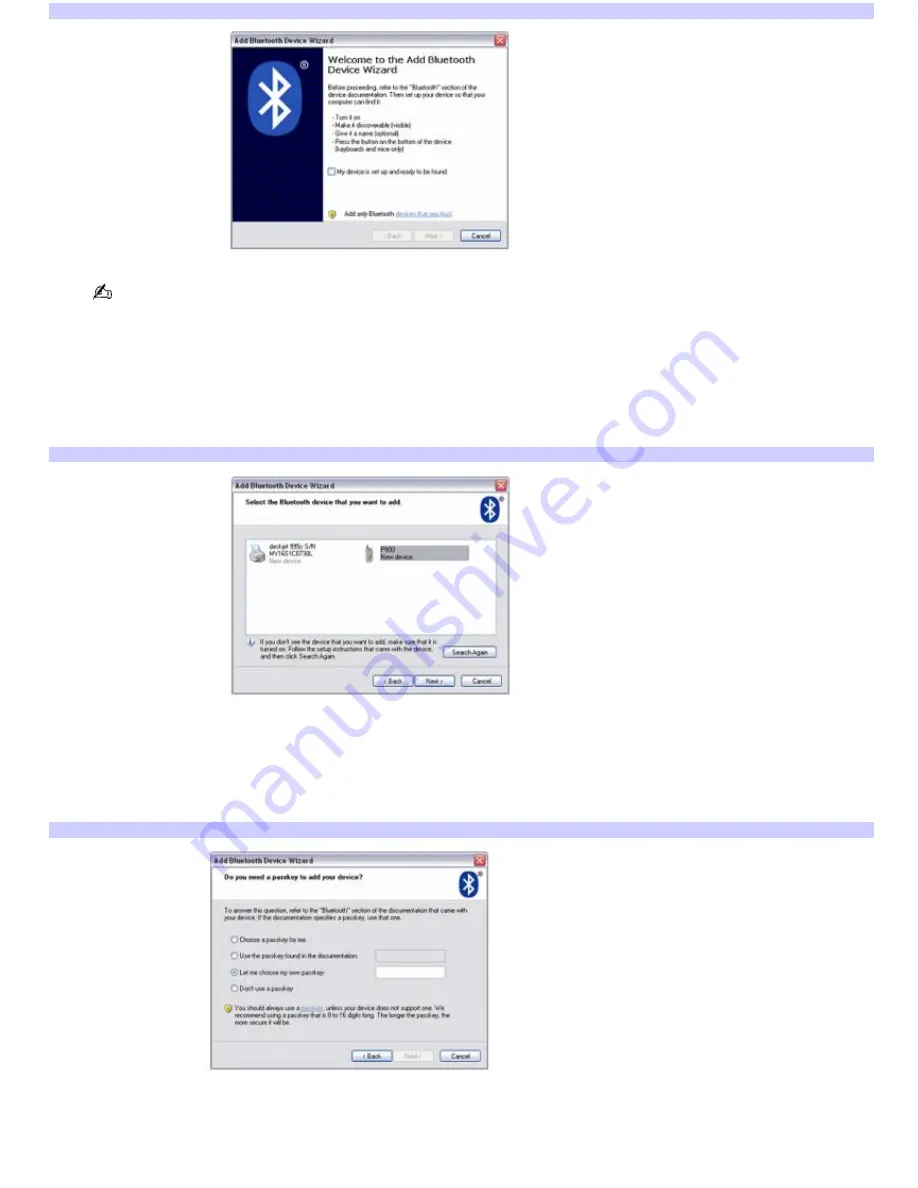
Add Bluetooth Dev ice Wizard
Your computer will not detect a Bluetooth device unless the device is turned on and the Bluetooth function is
enabled. Some keyboards and mice also require that you push a button located on the bottom of the device to enable
connectivity.
8.
Click to select the
My device is set up and ready to be found
check box, and then click
Next
.
The wizard searches for available Bluetooth devices.
9.
Click to select the available device that you want to add, and then click
Next
.
Add Bluetooth Dev ice Wizard
10.
Select a passkey option.
A passkey is a private code entered by the user to enable two Bluetooth devices to communicate. When the
same code is entered on both devices, communication becomes possible. The passkey may be changed at each
communication session. If a communication session is disconnected, you need to re-establish the passkey. See
the documentation that accompanied your device for more information.
Add Bluetooth Dev ice Wizard
11.
Click
Next
.
Depending on the option that you selected, the computer either searches for the network or instructs you to
enter the passkey on the Bluetooth device to which you want to connect. If the passkey is not entered within
approximately 30 seconds, authentication fails.
Page 75






























