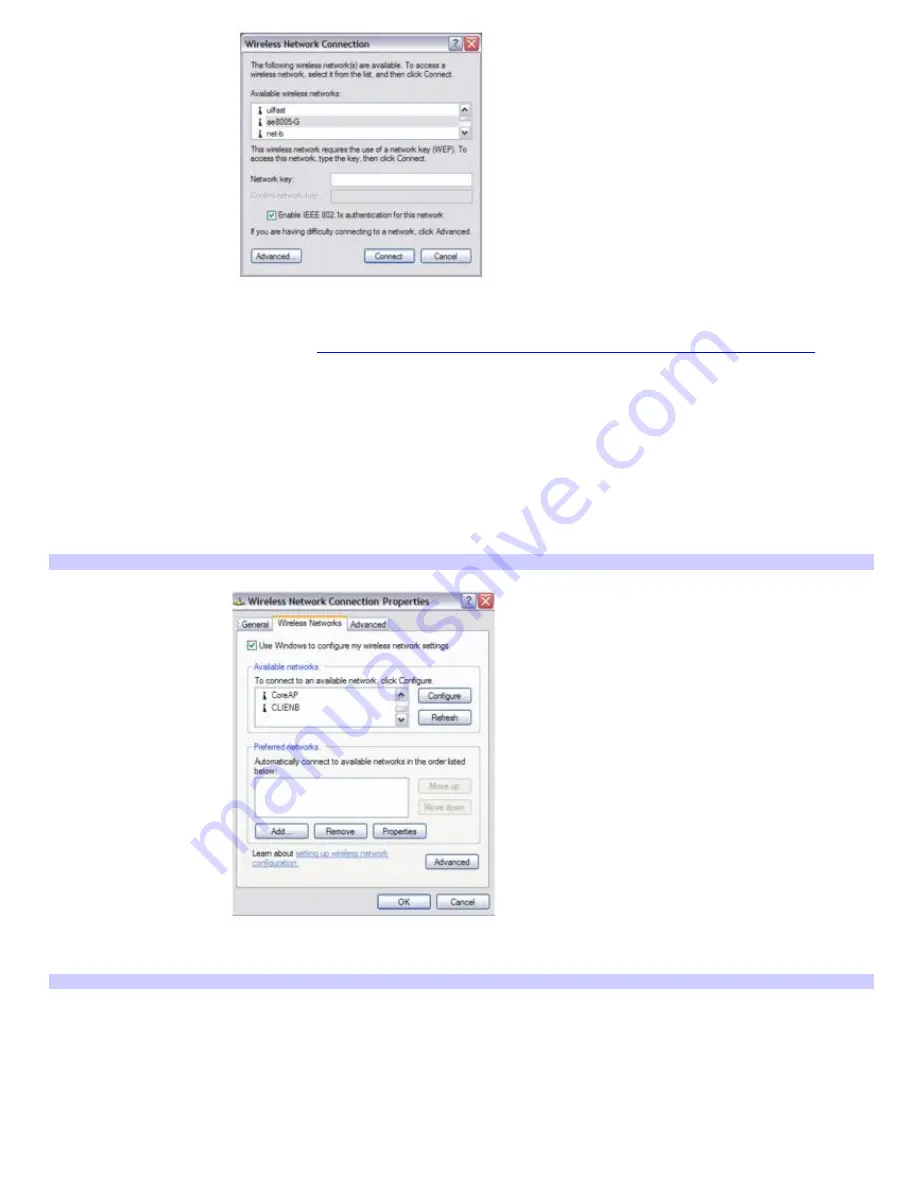
6.
From the
Available wireless networks
list, select the name of the network in which you want to connect. If you
do not see the network name, see
If the network does not appear in the Available wireless networks list box.
7.
If required, type the network key in the
Network key
box. (If necessary, ask the administrator for the key.)
8.
Retype the network key in the
Confirm network key
box.
9.
Click
Connect
.
If the network does not appear in the Available wireless networks list box
1.
Click
Advanced
on the
Wireless Network Connection
dialog box. The
Wireless Network Connection Properties
dialog box appears.
Wireless Network Connection Properties
2.
Click
Add
in the
Preferred networks
box. The
Wireless network properties
dialog box appears.
Wireless Network Properties
Page 65






























