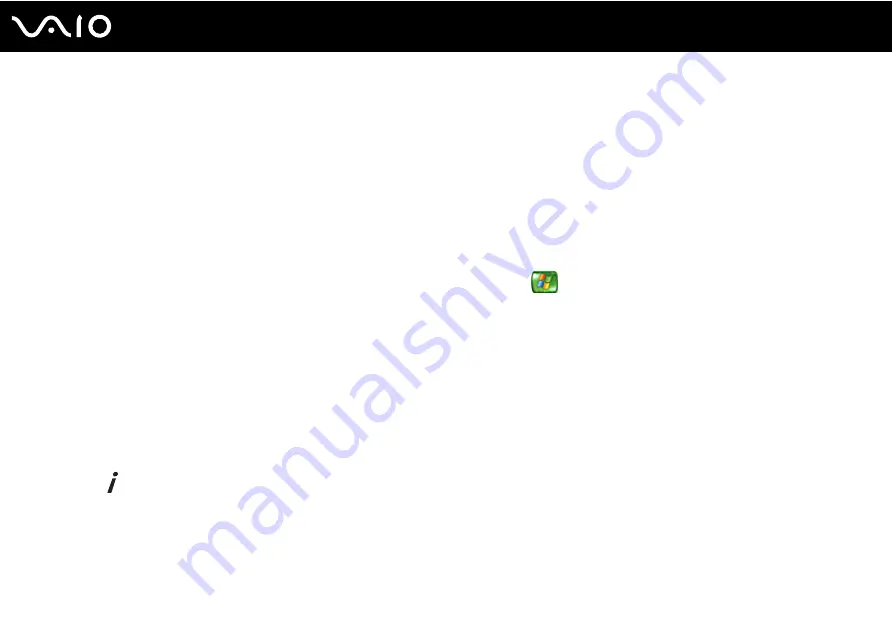
58
Using Your VAIO Computer
D
BACK button
Press to return to the previous window.
E
VOL buttons
Press to increase (+) or decrease (-) the volume.
F
RECORDED TV button
Press to view previously recorded TV programs (In My TV
window).
G
GUIDE button
Press to view the TV program guide for your area.
H
Alphanumeric buttons
Press to select specific channels or enter text. (Press ENTER or
OK to activate the channel selection.)
I
CLEAR button
Press to backspace and delete entered text.
J
STANDBY button
Press to place the computer in Standby mode to reduce power
consumption.
K
MY PICTURES button
Press to view pictures or a slide show.
L
MY VIDEOS button
Press to view videos from your video collection.
M
MORE
button
Press to view additional options that are available for Media
Center features.
N
Directional arrow buttons
Press the
M
,
m
,
<
, and
,
buttons to move the pointer on the
computer screen.
OK button
Press OK to select the desired action or window option. When
watching full-screen TV, press OK to return to the previous
channel. Press OK again to switch between channels.
O
CH/PG (Channel/Page) buttons
Press to change or page up/down channels (no number input
required).
P
START
button
Press to open the Media Center Start menu.
MUTE button
Press to turn off the sound. Press again to restore the sound.
Q
DVD MENU button
Press to open the main menu on a DVD.
R
LIVE TV button
Press to view TV programs.
S
ENTER button
Press to activate feature or action, such as channel selection or
return to previous channel. (This button's actions are similar to
using the OK button.)
Summary of Contents for Vaio VGC-RC300 Series
Page 1: ...N User Guide Personal Computer V G C R C 3 0 0 S e r i e s ...
Page 5: ...5 n N Support Options 164 Sony Support Information 164 Program Support Information 165 ...
Page 54: ...54 n N Using Your VAIO Computer ...
Page 56: ...56 n N Using Your VAIO Computer ...
Page 95: ...95 n N Upgrading Your VAIO Computer ...
Page 120: ...120 n N Upgrading Your VAIO Computer 6 Remove the front cover and set it aside ...
Page 123: ...123 n N Upgrading Your VAIO Computer 11 Replace the front panel ...
Page 124: ...124 n N Upgrading Your VAIO Computer 12 Replace the front cover ...
Page 126: ...126 n N Upgrading Your VAIO Computer 15 Replace the hard disk cover ...
Page 177: ... 2006 Sony Corporation n ...






























