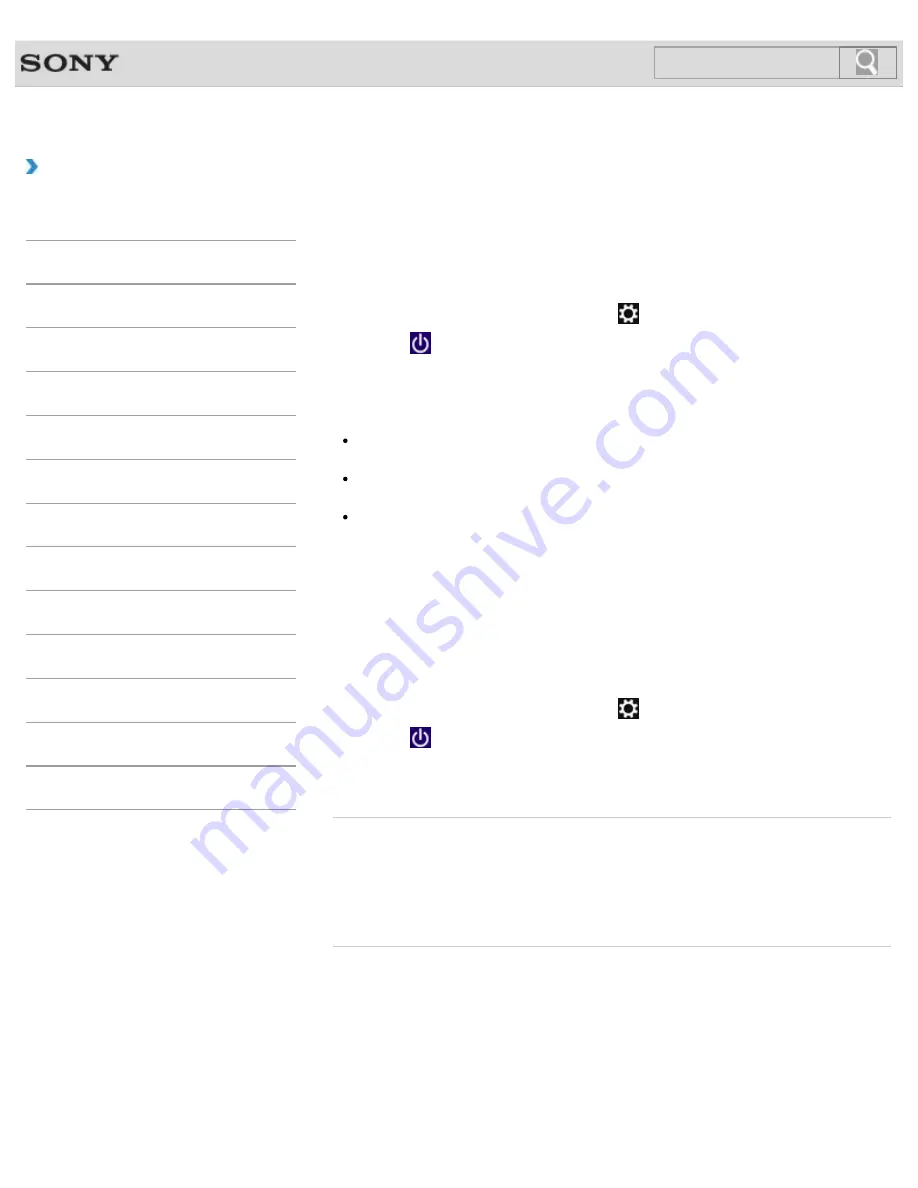
VAIO User Guide
How to Use
Shutting Down Your VAIO Computer
Shut down your VAIO computer properly to avoid losing unsaved data.
1.
Turn off any peripherals connected to your VAIO computer.
2.
Save your data and close all running apps.
3.
Open the charms
and select the
Settings
charm.
4.
Select
Power
and
Shut down
.
After a short time, your VAIO computer automatically turns off and the green power
indicator light turns off.
Note
An improper shutdown may cause loss of unsaved data or cause your VAIO computer
to malfunction.
After shutting down your VAIO computer, wait at least 30 seconds before turning it on
again.
To disconnect your VAIO computer completely from an AC power source, turn off the
computer and unplug the power cord from the AC outlet.
To fully shut down your VAIO computer
You can fully shut down your VAIO computer by placing the computer into ACPI S5 mode.
This mode will take more time in the start-up process than fast start-up mode.
1.
Turn off any peripherals connected to your VAIO computer.
2.
Save your data and close all running apps.
3.
Open the charms
and select the
Settings
charm.
4.
Select
Power
, press and hold down the
Shift
key, and select
Shut down
.
After a short time, your VAIO computer automatically turns off and the green power
indicator light turns off.
Related Topic
Notes on Using the Power Source
© 2012 Sony Corporation
267
Search
Summary of Contents for VAIO SVL24125CXB
Page 47: ...Using the Settings Menu MONITOR Function 2012 Sony Corporation 47 Search ...
Page 93: ... 2012 Sony Corporation 93 Search ...
Page 99: ...Setting Up an Appropriate Work Environment 2012 Sony Corporation 99 Search ...
Page 202: ... 2012 Sony Corporation 202 Search ...
Page 205: ... 2012 Sony Corporation 205 Search ...
Page 232: ... 2012 Sony Corporation 232 Search ...
Page 234: ... 2012 Sony Corporation 234 Search ...
Page 247: ...You cannot use the touch screen to operate the menu screen 2012 Sony Corporation 247 Search ...
Page 270: ... 2012 Sony Corporation 270 Search ...
Page 280: ... 2012 Sony Corporation 280 Search ...
Page 304: ...Notes on Adding and Removing Memory Modules 2012 Sony Corporation 304 Search ...
Page 310: ... 2012 Sony Corporation 310 Search ...
Page 328: ... 2012 Sony Corporation 328 Search ...
Page 330: ...Related Topic Enjoying Sounds from Connected Audio System 2012 Sony Corporation 330 Search ...
Page 346: ... 2012 Sony Corporation 346 Search ...
Page 348: ...Notes on Using the Wi Fi R Wireless LAN Function 2012 Sony Corporation 348 Search ...
Page 354: ...Connecting an External Drive 2012 Sony Corporation 354 Search ...
Page 385: ... 2012 Sony Corporation 385 Search ...
Page 417: ...Related Topic Notes on Using SD Memory Cards 2012 Sony Corporation 417 Search ...
Page 421: ...Inserting Removing SD Memory Cards 2012 Sony Corporation 421 Search ...
Page 498: ... 2012 Sony Corporation 498 Search ...






























