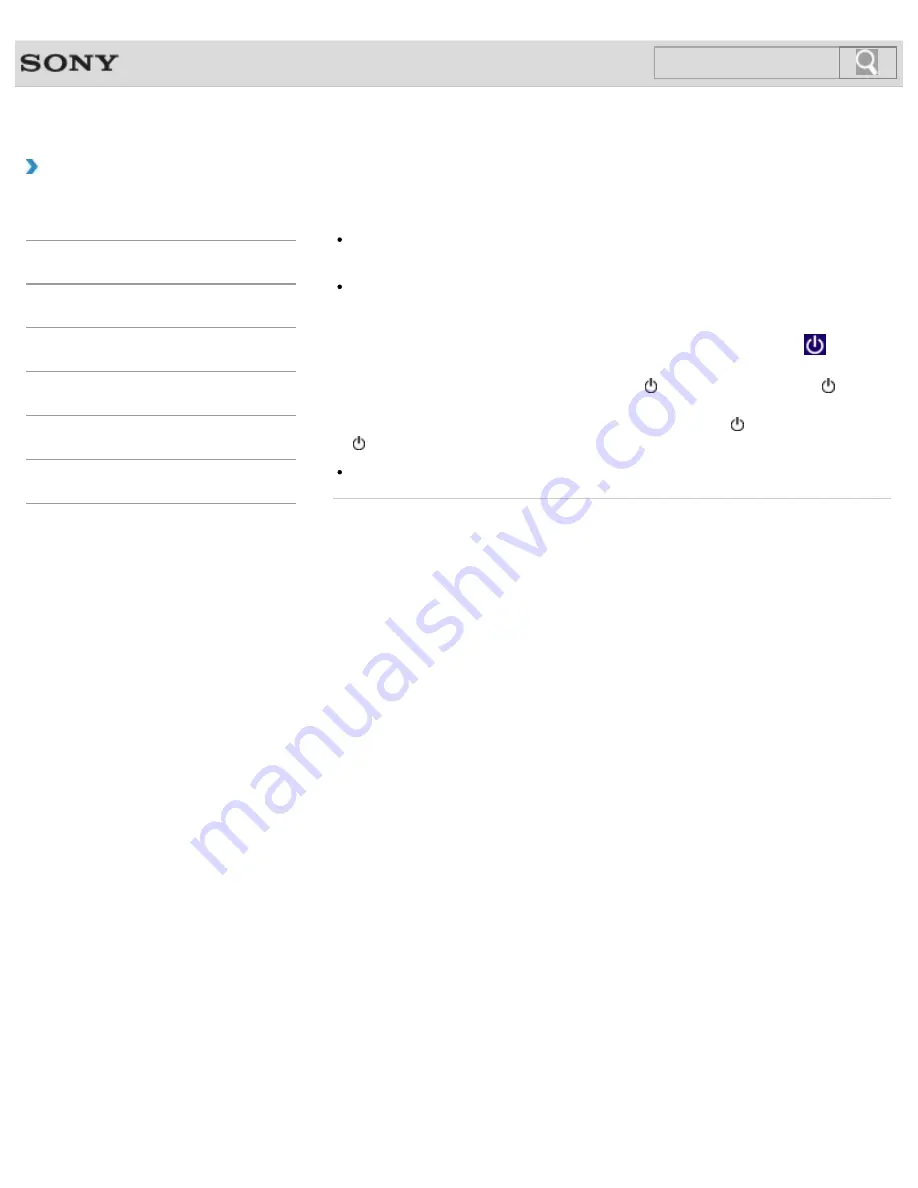
VAIO User Guide
Back
|
Back to Top
How to Use
Troubleshooting
Hardware
Apps
Network / Internet
Backup / Recovery
Security
Peripheral Devices
What should I do if the pointer does not move?
If your finger reaches an edge of the touch pad, the pointer will not move. You will need
to lift your finger, and then place it back on the center of the touch pad.
The pointer may not move temporarily as expected depending on the condition of your
VAIO computer.
In such a case, wait for a while before moving the pointer again.
If the pointer still does not move, press the
Ctrl
+
Alt
+
Delete
keys, select
(
Shut
down
) in the lower right corner of the computer screen, and then select
Shut down
.
If the problem persists, press and hold down the (Power) button or slide the (Power)
switch to the right for more than four seconds.
Turning off the computer with the
Ctrl
+
Alt
+
Delete
keys, the (Power) button, or the
(Power) switch may cause loss of unsaved data.
The touch pad may be disabled.
[Details]
© 2012 Sony Corporation
350
Summary of Contents for VAIO SVE1412
Page 195: ... 2012 Sony Corporation 195 ...
Page 204: ...204 ...
Page 214: ... 2012 Sony Corporation 214 ...
Page 254: ... 2012 Sony Corporation 254 ...
Page 271: ... 2012 Sony Corporation 271 ...
Page 275: ...Related Topic Inserting Removing SD Memory Cards 2012 Sony Corporation 275 ...






























