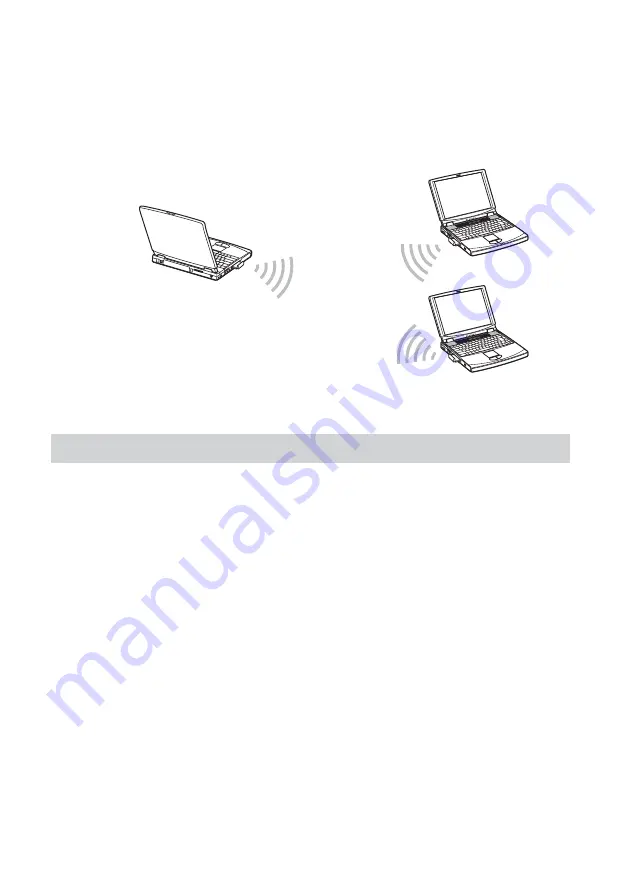
7
Direkte Kommunikation zwischen Computern
(Netzwerk-Verbindungsmodus Peer-to-Peer)
Der Netzwerk-Verbindungsmodus Peer-to-Peer ermöglicht eine direkte
Datenverbindung zwischen Computern, die mit Wireless LAN PC Cards
ausgerüstet sind. Dadurch ist der Datenaustausch an Orten möglich, an
denen kein Wireless LAN Access Point vorhanden ist.
Systemvoraussetzungen
Zur Nutzung der mitgelieferten Software müssen die folgenden
Systemvoraussetzungen erfüllt sein:
❑
Windows
®
-kompatibler PC:
– 128 MB RAM oder mehr
– Für PC Cards geeigneter Card Bus-Steckplatz
– CD-ROM-Laufwerk (zur Installation der Software)
❑
Betriebssystem:
– Microsoft
®
Windows
®
Millennium Edition
– Microsoft
®
Windows
®
2000 Professional
– Microsoft
®
Windows
®
XP Home Edition
– Microsoft
®
Windows
®
XP Professional
❑
Bildschirm:
High Color (16-Bit-Farbtiefe) oder höher, 800
×
480 Pixel oder mehr
Summary of Contents for Vaio PCWA-C300S
Page 146: ......















































