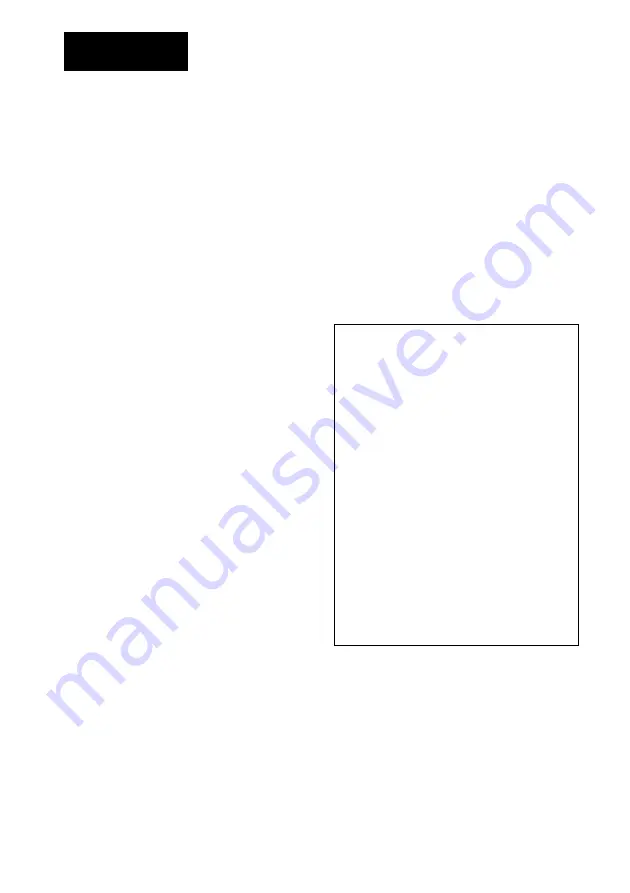
2
WARNING
To prevent fire or shock hazard, do not
expose the unit to rain or moisture.
To avoid electrical shock, do not open the
cabinet. Refer servicing to qualified
personnel only.
Owner’s Record
The model and serial numbers are located on the
bottom of the product. Record the serial number in
the space provided below. Refer to them whenever
you call upon your Sony dealer regarding this
product.
Model No. PCWA-A500
Serial No.______________
CAUTION
You are cautioned that any changes or
modifications not expressly approved in this
manual could void your warranty.
FCC ID: AK8PCWAA500
Exposure to Radio Frequency Radiation.
The radiated output power of the Wireless LAN
Access Point is far below the FCC radio frequency
exposure limits.
Nevertheless, the Wireless LAN Access Point
shall be used in such a manner that the potential
for human contact during normal operation is
minimized.
NOTE:
This equipment has been tested and found to
comply with the limits for a Class B digital
device, pursuant to Part 15 of the FCC Rules.
These limits are designed to provide reasonable
protection against harmful interference in a
residential installation. This equipment generates,
uses, and can radiate radio frequency energy and,
if not installed and used in accordance with the
instructions, may cause harmful interference to
radio or communications. However, there is no
guarantee that interference will not occur in a
particular installation. If this equipment does
cause harmful interference to television reception,
which can be determined by turning the equipment
off and on, you are encouraged to try to correct
the interference by one or more of the following
measures:
– Reorient or relocate the receiving antenna.
– Increase the separation between the equipment
and receiver.
– Connect the equipment into an outlet on a
circuit different from that to which the receiver
is connected.
– Consult the dealer or an experienced radio/TV
technician for help.
You are cautioned that any changes or
modifications not expressly approved in this
manual could void your authority to operate this
equipment.
If you have questions about this product, call the
Sony Customer Information Center at
1-877-760-7669; or write to the Sony Customer
Information Center at 12451 Gateway Boulevard,
Fort Myers, FL 33913. The number below is for
FCC-related matters only.
Declaration of Conformity
Trade Name: Sony
Model No: PCWA-A500
Responsible Party: Sony Electronics Inc.
Address: 680 Kinderkamack Road,
Oradell, NJ 07649 USA
Telephone: 201-930-6972
This phone number is for FCC-related matters
only.
This device complies with part 15 of the FCC
Rules.
Operation is subject to the following two
conditions:
(1) This device may not cause harmful
interference, and
(2) this device must accept any interference
received, including interference that may cause
undesired operation.
The supplied interface cable must be used with the
equipment in order to comply with the limits for a
digital device pursuant to Subpart B of Part 15 of
FCC Rules.



































