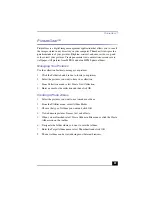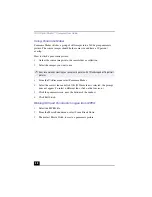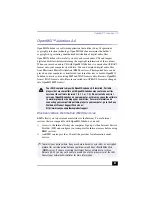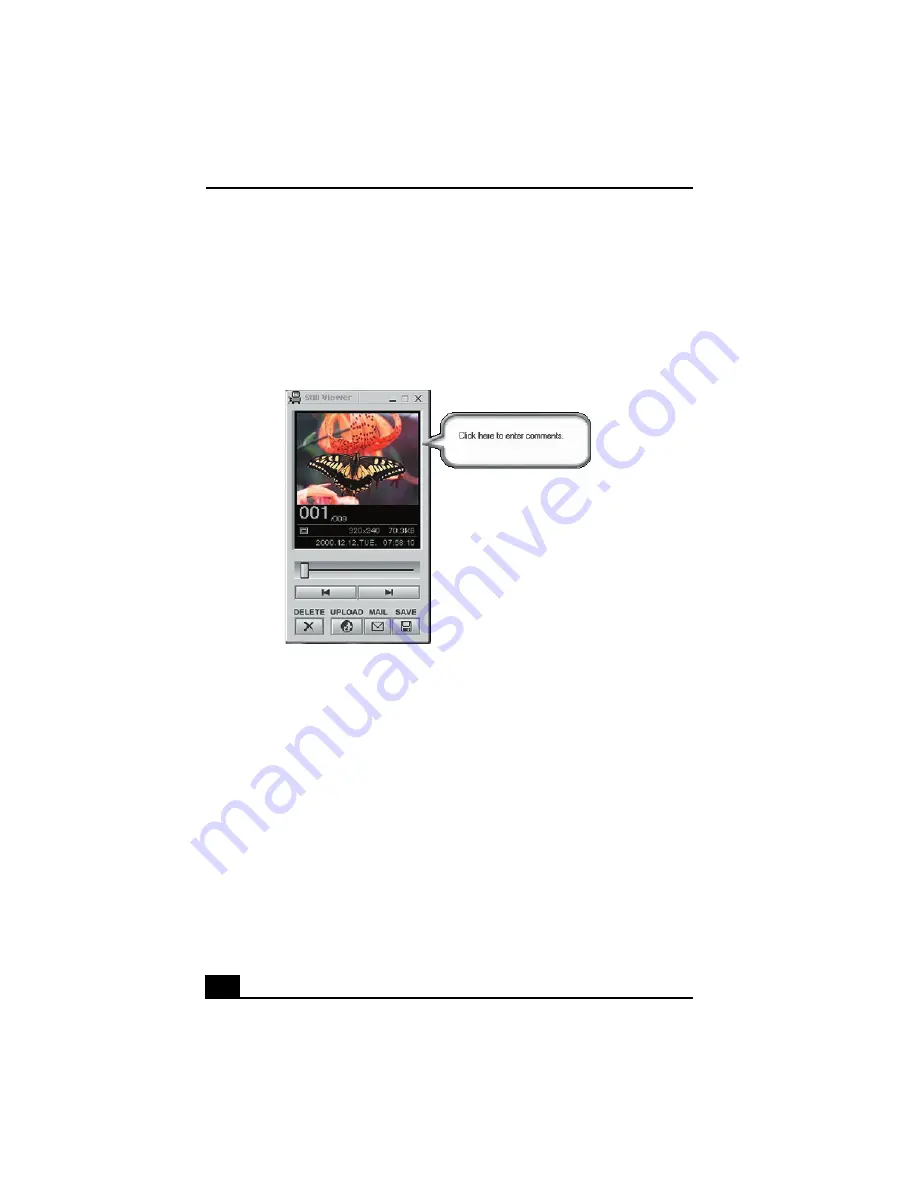
VAIO Digital Studio™ Computer User Guide
42
Capturing a picture in Still mode
1
Use your digital camera or camcorder to locate the image you want to
capture. When you see the desired image in the Smart Capture window, click
on the Capture button. The Still Viewer window appears. You can capture
one picture or several pictures at a time.
2
Click on the arrows or drag the scroll bar to view the pictures. As each image
is captured, it displays in the Still Viewer window with a balloon for your
comments and an identifying number in the viewer’s queue.
Managing pictures in Still mode
From the Still Viewer window, you can perform various functions using the task
buttons:
❑
Delete —
Discard any or all of your still images by clicking on the Delete
button. Select a single image or all and the image(s) is “torn” and removed
from the Still Viewer window.
❑
Upload —
Send your still images online to the ImageStation Web site to
share with your family and friends. ImageStation stores your still images
online when you register for this free service. See “Using ImageStation.”
Still Viewer window
Summary of Contents for VAIO PCV-RX470DS
Page 1: ...VAIO Digital Studio Computer User Guide PCV RX470DS PCV RX480DS ...
Page 2: ......
Page 18: ...VAIO Digital Studio Computer User Guide 18 ...
Page 74: ...VAIO Digital Studio Computer User Guide 74 ...
Page 92: ...VAIO Digital Studio Computer User Guide 92 ...