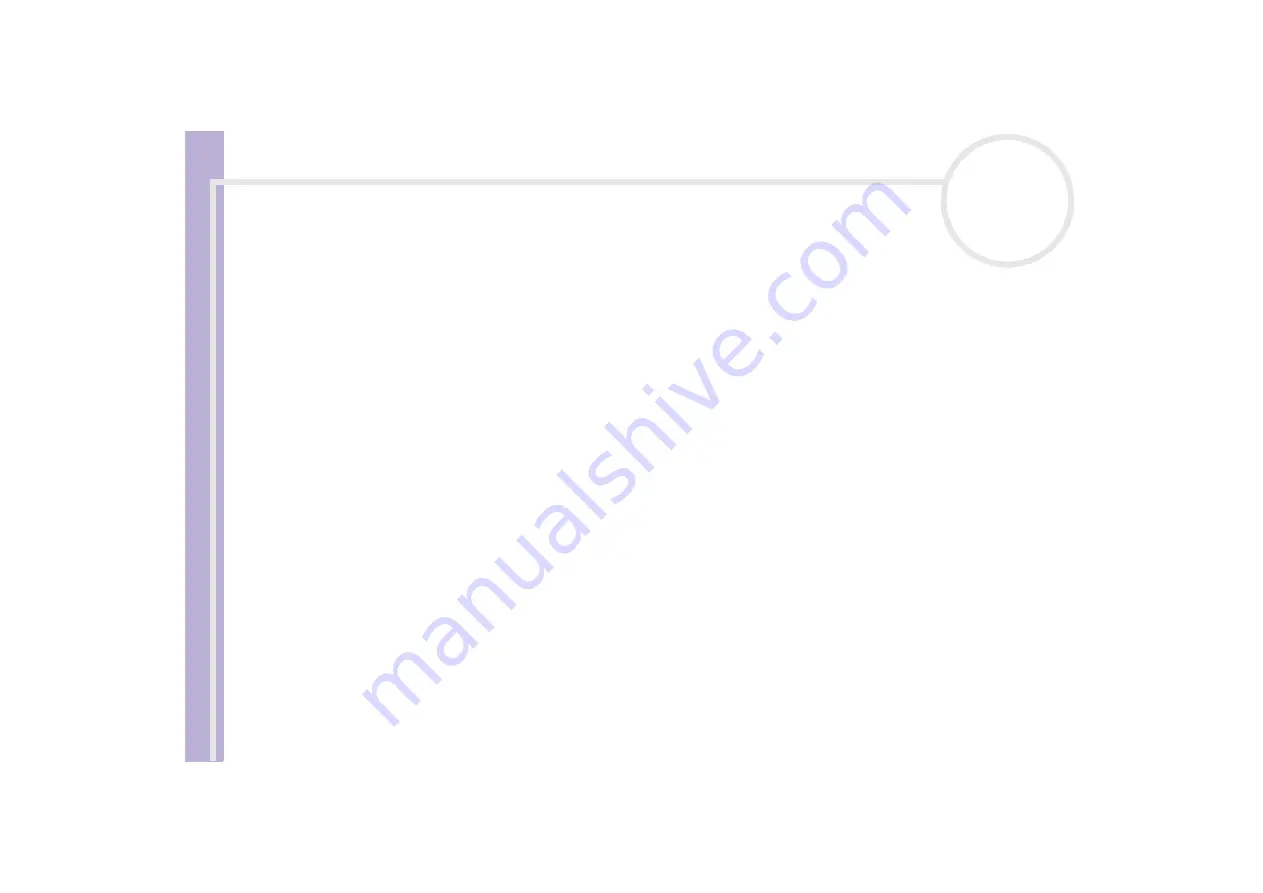
S
o
ft
wa
re
Guide
Managing drivers
36
Installing a driver
For more information on (re)installing drivers, see the printed
Guide to Troubleshooting and Using the
VAIO Recovery and Documentation Disc
for details.
To install a driver that is stored on the C: drive, proceed as follows:
1
Go to the folder C:\Drivers.
2
Select the correct folder.
If you need to update a modem drive, select the
Modem
folder and so on.
3
If there is an .exe file, double-click the .exe file and follow the online procedure.
If there is no .exe file, you need to go through the
Device Manager
to update the driver (see the second
chapter).
If the driver comes on a CD-ROM or disk accompanying an accessory and the driver does not come with a
specific installation procedure, please proceed as follows to install it:
1
Insert the installation CD-ROM or disk accompanying the device into the disc drive.
2
Connect the device that needs a driver, to your computer.
The
Found New Hardware Wizard
screen appears.
3
Select
Specify a location
, then click
Next
.
4
When installing a driver from the provided CD-ROM (or disk) by using a CD-ROM (or disk) drive
connected to the computer, select the
Drivers
folder on the disc drive.
5
When installing a driver after having copied the contents of the provided CD-ROM (or disk) to your hard
disk, browse to the appropriate subdirectory containing the driver. The subdirectory should be found in
the folder you copied from the CD-ROM (or disk).
6
Click
OK
to begin the search procedure.
7
Click
Next
to install the driver.
A new window appears when the driver has been installed.
Summary of Contents for VAIO PCV-RS402
Page 1: ...N Software Guide ...








































