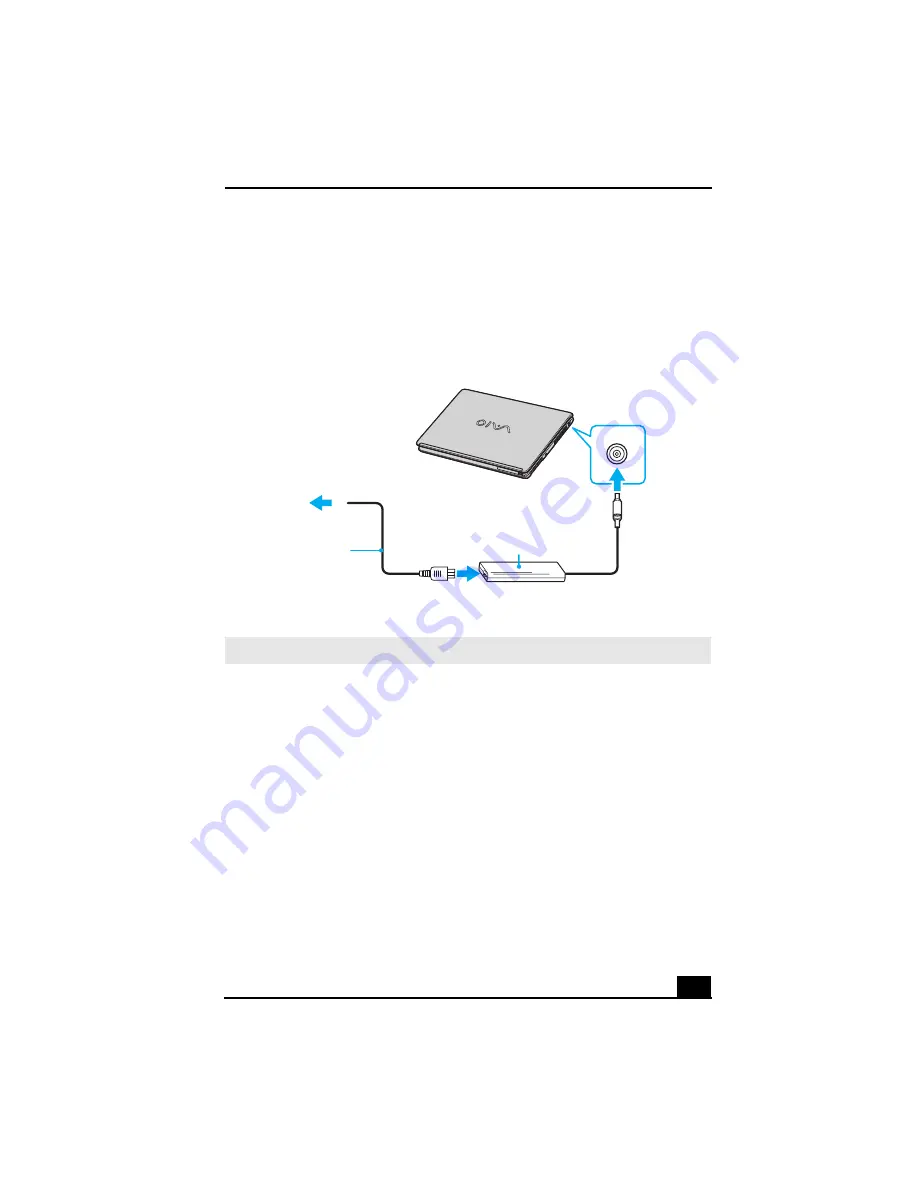
Turning On Your Computer
25
Connecting the AC adapter
To connect the AC adapter
1
Plug the AC adapter cable into the DC IN port.
2
Plug the power cord into the AC adapter and an AC outlet.
Connecting the AC Adapter to the Computer
✍
Use only the supplied AC adapter with your computer.
AC adapter
(supplied)
Power cord
(supplied)
DC IN port
To AC outlet
Draft 2
Summary of Contents for VAIO PCG6C1L
Page 1: ...Personal Computer VGN S100 Series Quick Start Draft 2 ...
Page 4: ...VAIO Computer Quick Start 4 Draft 2 ...
Page 12: ...VAIO Computer Quick Start 12 Draft 2 ...
Page 36: ...VAIO Computer Quick Start 36 Draft 2 ...
Page 42: ...VAIO Computer Quick Start 42 Remove the AC adapter and battery Draft 2 ...






























