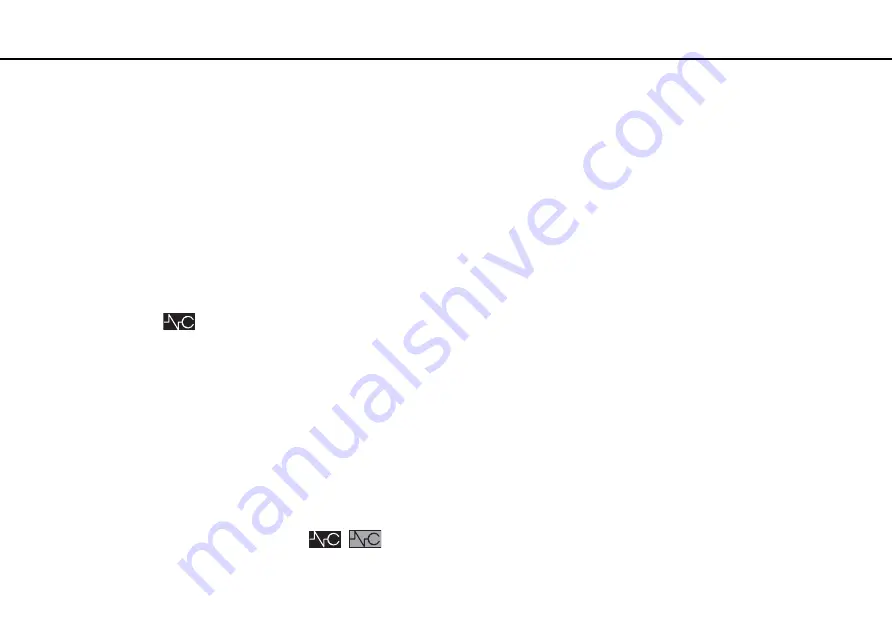
78
Using Peripheral Devices >
Using the Noise Canceling Headphones
3
Click
Apply
.
4
Confirm that the noise canceling effect is satisfactory and then click
OK
.
Using the microphone directivity function
Just like an ordinary microphone, the built-in microphone of the noise canceling headphones picks up ambient sounds coming
from all directions. The microphone directivity (beamforming) function, however, can reduce ambient noises and pick up
mainly your voice and sounds coming from your front and rear.
The microphone directivity function comes in handy when you want your voice to sound clearly while chatting or when you
want to use the headphones as a microphone to record your own voice or sounds coming from your front.
To enable the microphone directivity function
1
Right-click the
icon on the taskbar and select
Settings...
.
✍
If no icon is on the taskbar, see
What to do if the icon and the balloon do not appear
to change the settings.
2
Click the
Microphone directivity
tab and select the
Enable the microphone directivity function
check box.
3
Click
OK
.
!
When ambient noises are extremely loud, the microphone directivity function may not become fully in effect or the volume level of the noises may
fluctuate at short intervals.
What to do if the icon and the balloon do not appear
When the noise canceling function icon (
/
) is not on the taskbar and the balloon message does not pop up from
the icon, change the noise canceling function settings.






























