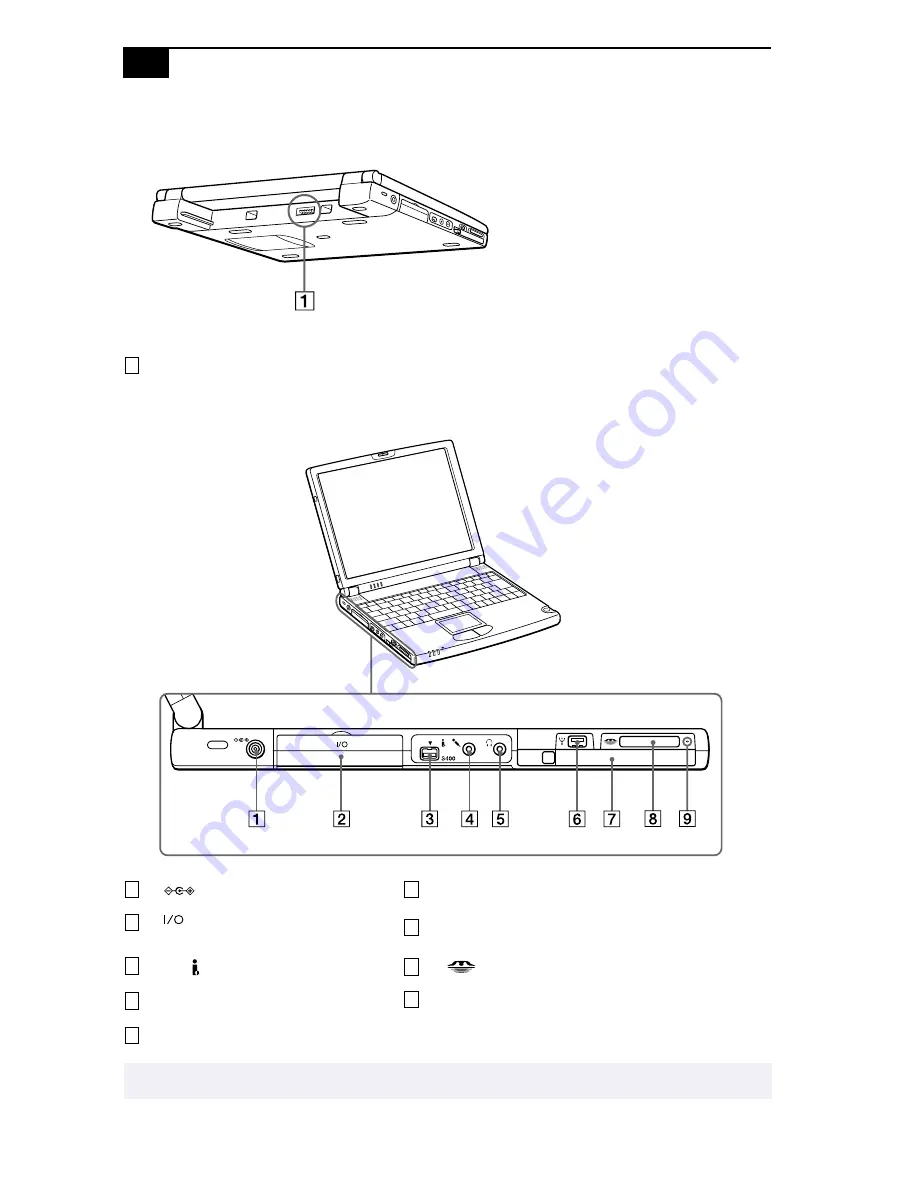
VAIO
®
Z505 SuperSlim Pro Notebook User Guide
$
Back
Left
*i.LINK (IEEE 1394) port is not currently supported by Microsoft Windows 2000.
Battery connector (page 9)
DC In connector (page 8)
Mini USB connector
i.LINK
®
* port replicator connector
(page 38)
PC Card slot (page 30)
S400 i.LINK* (IEEE 1394)
Memory Stick
®
slot (page 26)
m
Microphone connector
Memory Stick
®
indicator light
i
Headphone connector (page 42)
✍
The mini USB connector is disabled when the port replicator is connected.
1
1
6
2
7
3
8
4
9
5
Summary of Contents for VAIO PCG-Z505HSK
Page 1: ...VAIO Z505 SuperSlim Pro Notebook User Guide PCG Z505HSK ...
Page 8: ......
Page 14: ... ...
Page 74: ... ...
















































