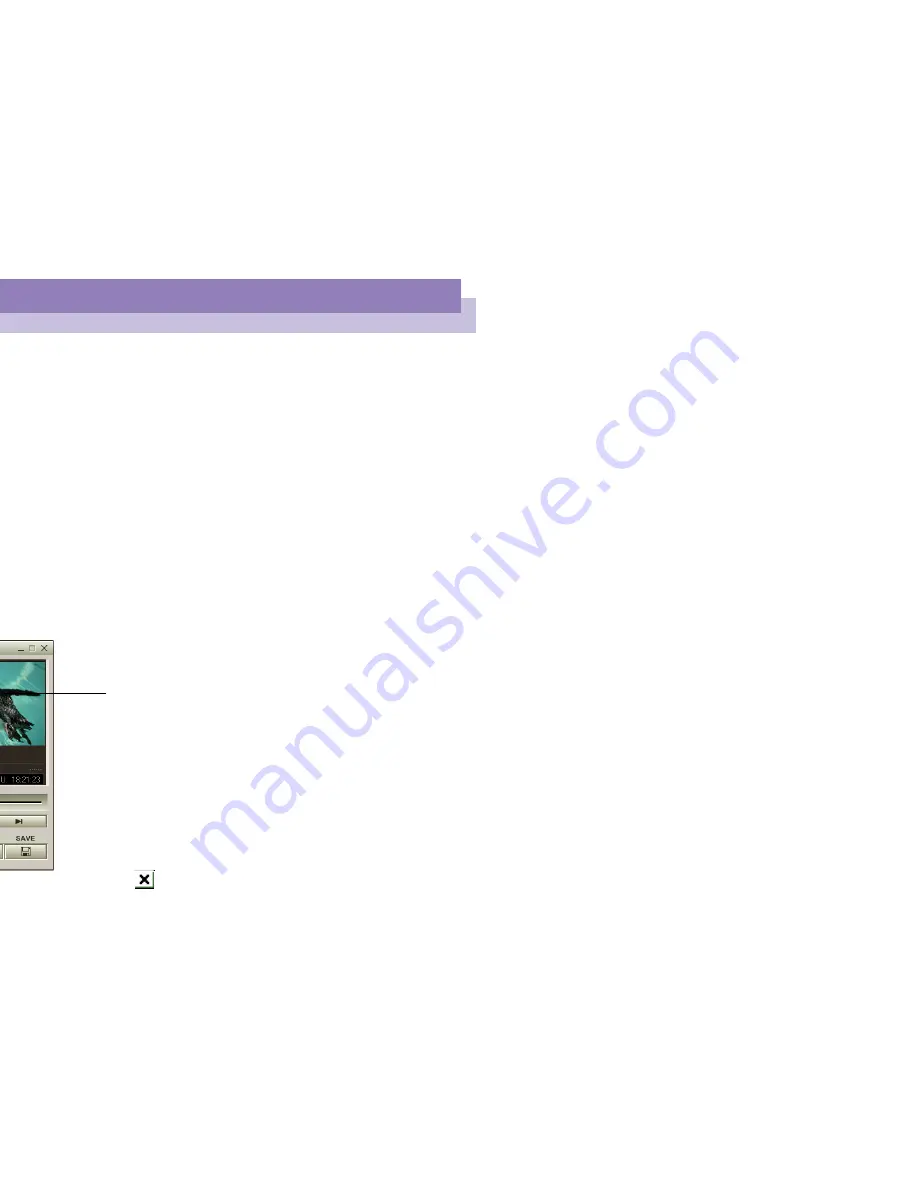
Using Smart Capture
Capturing a still image
About
t
h
e
Sof
tw
ar
e
on y
o
ur
Not
e
book Com
p
ut
er
42
n
N
Using Smart Capture
You can use Smart Capture to shoot still images and record video clips from a digital
camera connected to your computer.
Capturing a still image
1
Launch Smart Capture from the Start menu, in "Programs / Smart Capture".
2
The finder window will appear, displaying the image of the subject.
3
Adjust the focus on the subject you want to shoot.
4
Click the CAPTURE button on the Smart Capture window. The Still Viewer
window will appear with the image you shot in the Still Image Display area.
5
To end Smart Capture click the
button in the top right corner of the window.
You can capture still images
from i.LINK™ compatible
devices. For connecting the
device, refer to "Connecting a
Digital Video Camera Recorder"
in your Notebook Computer
user guide. Also consult the
Smart Capture on-line help for
information on installation and
use.
Captured still image




























