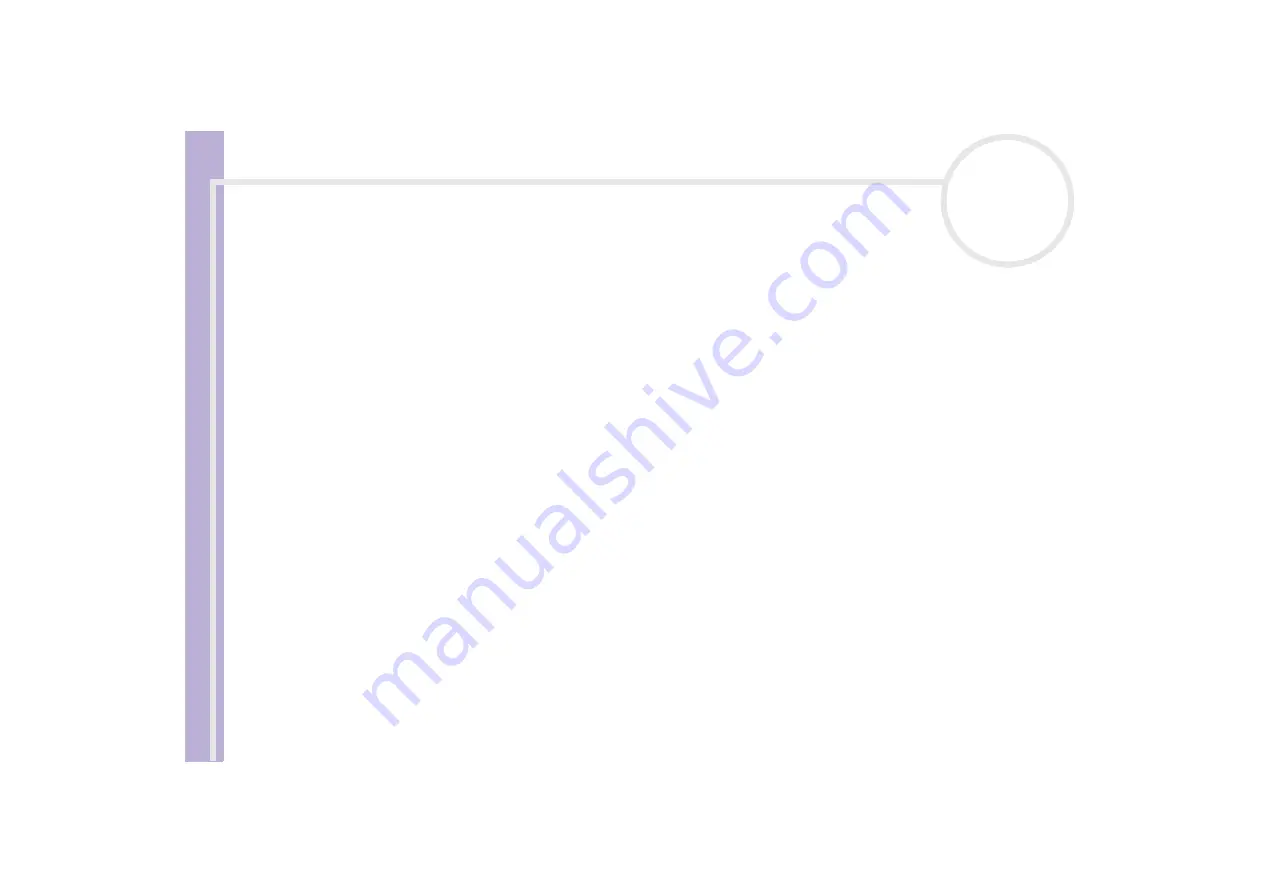
S
o
ft
wa
re
Guide
Using the product recovery CD-ROMs
113
When you start using your computer, your C: partition (also referred to as C: drive) contains all the files
required by Windows
®
and other pre-installed software, while the D: drive is empty. The D: drive is the ideal
storage space for all your documents and files, especially larger ones like digital motion pictures captured
by DVgate.
✍
Although you can perform a system recovery and change the partition settings in order to have one C: drive only, this option is not recommended for
using video editing applications like DVgate.
To optimise data storage, use the C: drive to install new applications, and save all your documents and files to the D: drive. Moreover, doing so will
prevent the loss of your data in case you need to perform a system recovery.
Do not try to add, delete, or resize partitions unless you really need to. Changing partition settings might delete all your files on the hard disk.
If you need to perform a system recovery, but do not want to lose all the data stored on your hard disk, copy all the files you want to keep on the
D: drive. During the system recovery process, choose to keep the current partition information. Doing so will keep your D: drive unchanged after the
recovery process.
If you do need to change the size of your partitions, you can do so by choosing
Option Recovery
in the system recovery set-up process. In this case,
it is important to be aware that all data on your hard disk will be deleted. If you need to keep existing files, make sure you back them up before
performing the system recovery.
Starting the system recovery procedure
To start the system recovery, proceed as follows:
1
Turn on your computer (using AC power only) and insert the first system recovery CD-ROM into the disc
drive.
2
If you are still able to access Windows
®
, shut down your computer (
Start
/
Shut Down
/
Shut down/OK
)*.
3
Wait 10 seconds then turn the computer back on.
4
The system starts to read the CD automatically and you are asked to wait.
5
Click
Next
in the window that appears.
6
Read the introduction and click
Next
.
You can now choose the nature of the recovery.





































