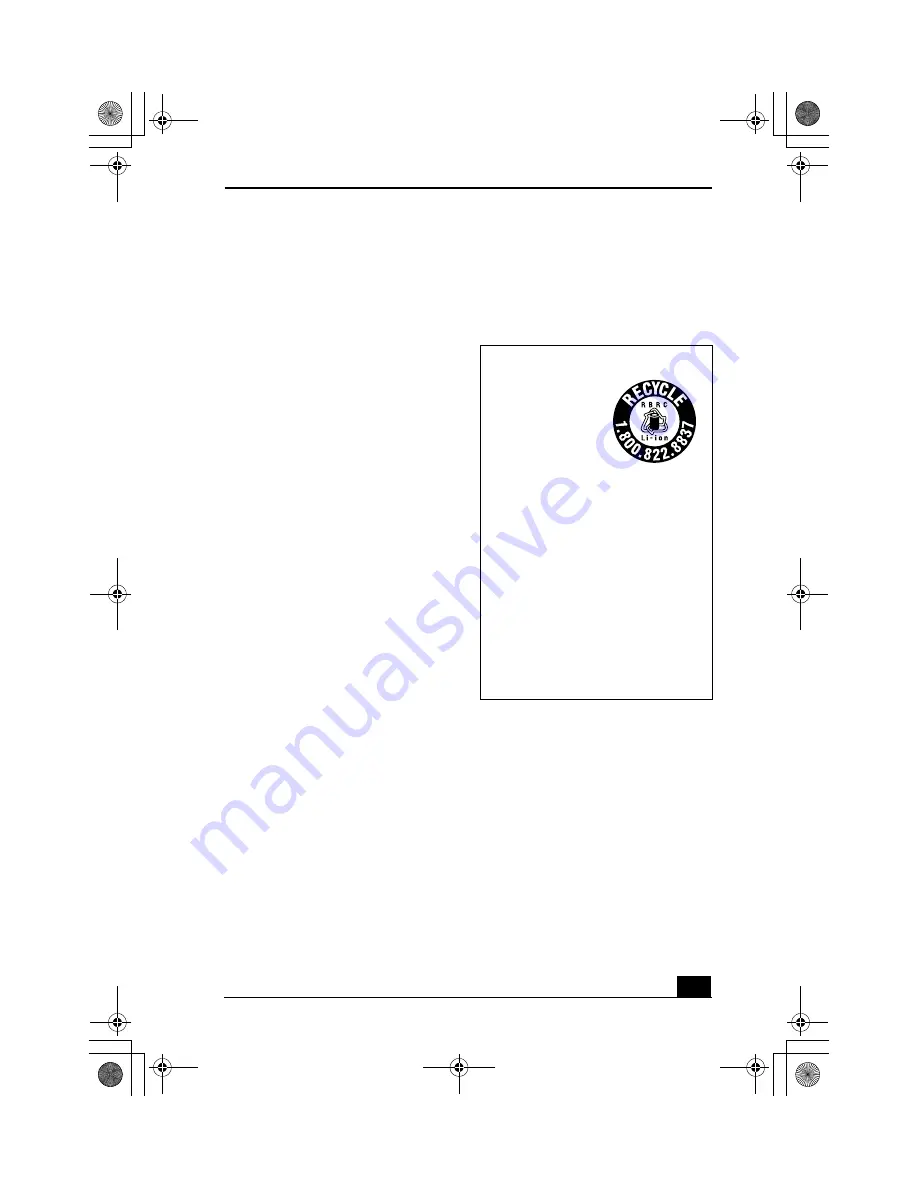
Notice to Users
11
This device and its antenna(s) must not be co-
located or operating with any other antenna or
transmitter. Users are not permitted to modify
this transmitter device. Any unauthorized
change made to this device could void your
authority to operate this device.
Telephone Consumer
Protection Act of 1991
(United States)
The Telephone Consumer Protection Act of
1991 makes it unlawful for any person to use a
computer or other electronic device, including
FAX machines, to send any message unless
such message clearly contains in a margin at the
top or bottom of each transmitted page or on the
first page of the transmission, the date and time
it is sent and an identification of the business or
other entity, or other individual sending the
message, and the telephone number of the
sending machine or such business, other entity,
or individual. (The telephone number provided
may not be a 900 number or any other number
for which charges exceed local or long-distance
transmission charges.)
In order to program this information into your
facsimile machine, see your fax software
documentation.
Telephone Consumer
Guidelines (Canada)
Please refer to your telephone directory under
‘Privacy Issues’ and/or ‘Terms of Service.’ For
more detailed information, please contact:
CRTC
Terrasses de la Chaudière, Tour centrale
1 promenade du Portage, 5 étage Hull
PQ K1A 0N2.
This Class B digital apparatus complies with
Canadian ICES-003.
Cet appareil numérique de la classe B est
conforme à la norme NMB-003 du Canada.
RECYCLING LITHIUM ION
BATTERIES
RECYCLING
LITHIUM-ION
BATTERIES
Lithium-Ion
batteries are
recyclable.
You can help
preserve our
environment by
returning your used
rechargeable
batteries to the
collection and
recycling location
nearest you.
For more information regarding recycling of
rechargeable batteries, call toll free 1-800-
822-8837, or visit http://www.rbrc.org/.
Caution: Do not handle damaged or leaking
Lithium-Ion batteries.
Fuji3.book Page 11 Monday, December 15, 2003 6:34 PM
Summary of Contents for VAIO PCG-TR3 Series
Page 1: ...VAIO Computer Quick Start PCG TR3 Series Fuji3 book Page 1 Monday December 15 2003 6 34 PM ...
Page 4: ...VAIO Computer Quick Start 4 Fuji3 book Page 4 Monday December 15 2003 6 34 PM ...
Page 32: ...VAIO Computer Quick Start 32 Fuji3 book Page 32 Monday December 15 2003 6 34 PM ...
Page 39: ...Fuji3 book Page 39 Monday December 15 2003 6 34 PM ...












































