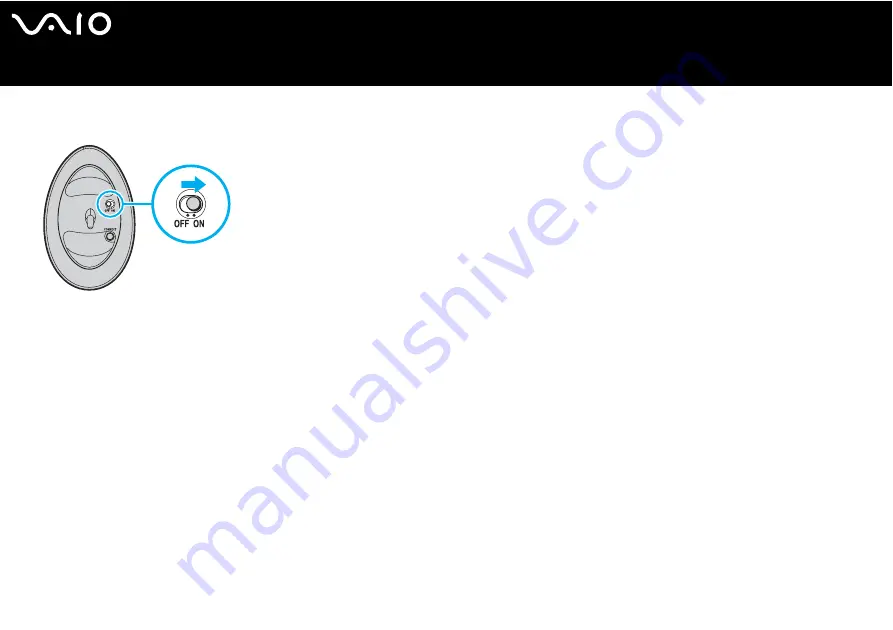
41
Using your VAIO computer
4
Turn the wireless mouse over, slide the power switch to the ON position, and press the CONNECT button.
Communication between the wireless mouse and the computer is now active.
✍
Step 3 and 4 must be carried out within 10 seconds of each other.
If your wireless mouse does not operate properly, the batteries may need to be replaced. If your wireless mouse is not being used for an extended period of time,
remove the batteries to avoid possible damage from battery leakage.
Setting up the mouse for left-handed users
To set up your mouse for left-handed users, proceed as follows:
1
Go to Start, select Control Panel, then click the Printers and Other Hardware option.
2
Click the mouse icon.
The Mouse Properties dialog box appears.
3
In the Buttons tab, select the option button next to Switch primary and secondary buttons.
4
Click OK.
The new mouse settings are now in place.
Summary of Contents for VAIO PCG-K415B
Page 1: ...N User Guide V G N A s e r i e s P C G K s e r i e s ...
Page 32: ...32 n N Using your VAIO computer Enter key ...
Page 33: ...33 n N Using your VAIO computer Space bar key ...
Page 34: ...34 n N Using your VAIO computer PCG K series Caps Lock key Ctrl key Tab key Enter key ...






























