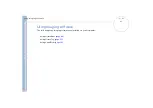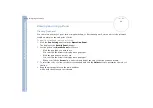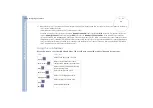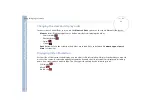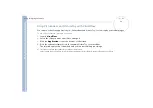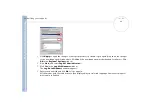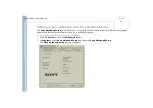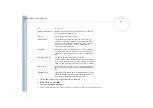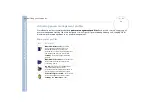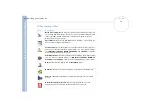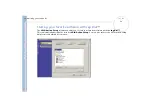About
t
h
e s
o
ft
w
a
re
on your
Sony
not
e
book
Using Imaging software
59
Using VisualFlow
VisualFlow allows you to interactively browse through files stored on a Memory Stick™, your hard drive, a
CD-ROM or a floppy disk that contains still images, movies or audio clips. It also allows you to select files for
display or playback by other applications.
You can use the mouse, touchpad, game control or Jog Dial™ (where applicable) to control the display.
To open VisualFlow, proceed as follows:
1
Click the
Start
button on the Windows
®
taskbar.
2
Point to
Programs
and then
VisualFlow
.
3
Click
VisualFlow
.
VisualFlow starts and the following screen appears.
1
Path name of the displayed directory.
2
Exit button: Press to exit VisualFlow.
3
Click a slide to bring it to the front. Click again to
open it.
Use the right mouse button or click
to
move to the previous directory.
4
Sub-toolbar:
Move the mouse across the right
end of the toolbar to see more functions.
5
Toolbar:
Use the
View
and
Sort
options to
change the display accordingly.
6
Drive info
icon: Move the mouse across the left
end of the toolbar to see detailed information
(kind of file, number of files, total size) on the
Memory Stick™, drive, floppy, folder or CD you
are using.