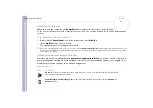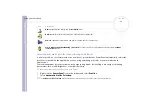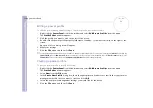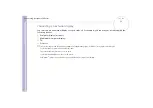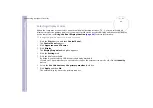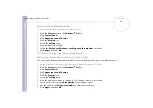Sony
Notebook U
s
er Guide
Using your notebook
70
Displaying detailed battery information
You can display detailed information of your computer's battery.
There are 3 ways in which you can display battery information:
❑
Right-click the
PowerPanel
icon in the taskbar and select
Battery Information
from the menu.
❑
Double-click the
PowerPanel
icon in the taskbar and select the
Battery
tab.
The
Battery
tab in the
PowerPanel
window contains information such as the estimated battery life
remaining and charging time.
❑
Display the
Battery Information
toolbar on the screen, which shows the battery status icon, the
percentage of remaining capacity and the amount of running time left in the battery.
To display the
Battery Information
toolbar, right-click the taskbar and select
Toolbars
then
Battery
Information
from the menu.
Battery icon
Battery status
Discharging: the icon is blue
Fully charged: the icon is completely blue with an AC power plug
Charging: the icon is blue with a red clip attached to the terminal
No battery: the icon is blue with a yellow cross over it